Can't boot up my Win7 Pro PC
-
Can’t boot up my Win7 Pro PC
It was working fine yesterday. But this morning, when I power on my PC, the “Screen1” !
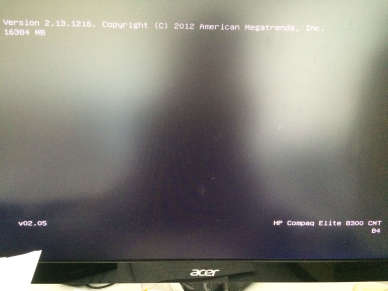 (see attached image) stays on for about 10 minutes before it ask me for the power-on Password (PW). Usually, it just flashes by.
(see attached image) stays on for about 10 minutes before it ask me for the power-on Password (PW). Usually, it just flashes by.After I entered the PW, I see “Screen2”
 which says Press Ctrl+P to enter MEBX Setup Screen on top. At the bottom of the screen, it states, Press the ESC key for the Startup Menu. I press ESC.
which says Press Ctrl+P to enter MEBX Setup Screen on top. At the bottom of the screen, it states, Press the ESC key for the Startup Menu. I press ESC.It took a while for the Screen3
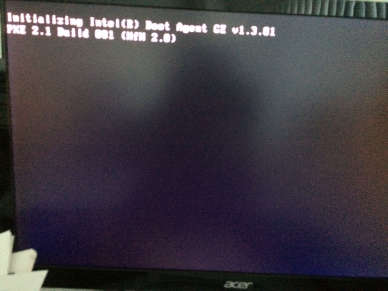 to appears on screen. I also tried Ctrl+P; but I get the same Screen3. Then it just sit there doing nothing. I waited for 2 hours.
to appears on screen. I also tried Ctrl+P; but I get the same Screen3. Then it just sit there doing nothing. I waited for 2 hours.I tried pressing F11 to get to Recovery when I turn op the Power-on button; and again after I enter the PW – to no avail.
What happened? and how do I get it working again?
-
@phat200 Hard drive may have died.
Press CTRL + P on the 2nd screen and look around the menus that come up for hard disks. If none are detected then you have a drive or drive cable or drive controller problem, most likely. Get professional help, but it’s likely less expensive to get a new computer than to fix that one.
I believe that by the time your computer was manufactured hard drives were auto detected by the computer and you didn’t have to enter a bunch of hard drive info by hand.
—. Z. —
-
@zerenia said in Can't boot up my Win7 Pro PC:
@phat200 Hard drive may have died.
Press CTRL + P on the 2nd screen and look around the menus that come up for hard disks. If none are detected then you have a drive or drive cable or drive controller problem, most likely. Get professional help, but it’s likely less expensive to get a new computer than to fix that one.
I believe that by the time your computer was manufactured hard drives were auto detected by the computer and you didn’t have to enter a bunch of hard drive info by hand.
—. Z. —
Z, thanks a million.You pinpoint the problem and I fixed it. It is a loose drive cable.
A week ago, while I was cleaning the inside of my PC, I dropped it (18" to the floor). There is not much I can do after the fact. So I just plug in the power cord and it boots up fine. Now that you mention drive cable, I open up the PC and the cables seem to be connected. But just to be sure, I push in on all the drive connectors (power and date cables). Now it boots up again with no problem.
Thanks again.
-
@phat200 said in Can't boot up my Win7 Pro PC:
@zerenia said in Can't boot up my Win7 Pro PC:
@phat200 Hard drive may have died.
Press CTRL + P on the 2nd screen and look around the menus that come up for hard disks. If none are detected then you have a drive or drive cable or drive controller problem, most likely. Get professional help, but it’s likely less expensive to get a new computer than to fix that one.
I believe that by the time your computer was manufactured hard drives were auto detected by the computer and you didn’t have to enter a bunch of hard drive info by hand.
—. Z. —
Z, thanks a million.You pinpoint the problem and I fixed it. It is a loose drive cable.
A week ago, while I was cleaning the inside of my PC, I dropped it (18" to the floor). There is not much I can do after the fact. So I just plug in the power cord and it boots up fine. Now that you mention drive cable, I open up the PC and the cables seem to be connected. But just to be sure, I push in on all the drive connectors (power and date cables). Now it boots up again with no problem.
Thanks again.
Well, I spoke too soon.
This morning, the whole problem repeats itself. The same 3 screens above. I tried Ctrl+P. No different in result.
Does this reappearing problem indicates another underlying problem?
Also, when I tried to turn off the PC with the Power button, I have to keep my finger on it for a while before it power off. Since I haven’t use that procedure to turn off a PC, I can’t remember whether that is normal.
TIA
-
@phat200 said in Can't boot up my Win7 Pro PC:
@phat200 said in Can't boot up my Win7 Pro PC:
@zerenia said in Can't boot up my Win7 Pro PC:
@phat200 Hard drive may have died.
Press CTRL + P on the 2nd screen and look around the menus that come up for hard disks. If none are detected then you have a drive or drive cable or drive controller problem, most likely. Get professional help, but it’s likely less expensive to get a new computer than to fix that one.
I believe that by the time your computer was manufactured hard drives were auto detected by the computer and you didn’t have to enter a bunch of hard drive info by hand.
—. Z. —
Z, thanks a million.You pinpoint the problem and I fixed it. It is a loose drive cable.
A week ago, while I was cleaning the inside of my PC, I dropped it (18" to the floor). There is not much I can do after the fact. So I just plug in the power cord and it boots up fine. Now that you mention drive cable, I open up the PC and the cables seem to be connected. But just to be sure, I push in on all the drive connectors (power and date cables). Now it boots up again with no problem.
Thanks again.
Well, I spoke too soon.
This morning, the whole problem repeats itself. The same 3 screens above. I tried Ctrl+P. No different in result.
Does this reappearing problem indicates another underlying problem?
Also, when I tried to turn off the PC with the Power button, I have to keep my finger on it for a while before it power off. Since I haven’t use that procedure to turn off a PC, I can’t remember whether that is normal.
TIA
Did you double check the cables again? The heat can be causing iffy cables to get loose again.
Also is the drive spinning rust or ssd.
And this is a desktop?
-
@dangeruss said in Can't boot up my Win7 Pro PC:
@phat200 said in Can't boot up my Win7 Pro PC:
@phat200 said in Can't boot up my Win7 Pro PC:
@zerenia said in Can't boot up my Win7 Pro PC:
@phat200 Hard drive may have died.
Press CTRL + P on the 2nd screen and look around the menus that come up for hard disks. If none are detected then you have a drive or drive cable or drive controller problem, most likely. Get professional help, but it’s likely less expensive to get a new computer than to fix that one.
I believe that by the time your computer was manufactured hard drives were auto detected by the computer and you didn’t have to enter a bunch of hard drive info by hand.
—. Z. —
Z, thanks a million.You pinpoint the problem and I fixed it. It is a loose drive cable.
A week ago, while I was cleaning the inside of my PC, I dropped it (18" to the floor). There is not much I can do after the fact. So I just plug in the power cord and it boots up fine. Now that you mention drive cable, I open up the PC and the cables seem to be connected. But just to be sure, I push in on all the drive connectors (power and date cables). Now it boots up again with no problem.
Thanks again.
Well, I spoke too soon.
This morning, the whole problem repeats itself. The same 3 screens above. I tried Ctrl+P. No different in result.
Does this reappearing problem indicates another underlying problem?
Also, when I tried to turn off the PC with the Power button, I have to keep my finger on it for a while before it power off. Since I haven’t use that procedure to turn off a PC, I can’t remember whether that is normal.
TIA
Did you double check the cables again? The heat can be causing iffy cables to get loose again.
Also is the drive spinning rust or ssd.
And this is a desktop?
Agree with @dangeRuss - reseat both ends of the cable. If no joy, try buying a new cable. If still no joy, get professional help.
Holding in the power button for a few, up to 5, seconds is normal for some computers. Some operating systems, like Windows, have settings to cleanly shut down the computer when the power button is pressed briefly, so to force the power off immediately you have to hold in the power button.
-
@dangeruss said in Can't boot up my Win7 Pro PC:
@phat200 said in Can't boot up my Win7 Pro PC:
@phat200 said in Can't boot up my Win7 Pro PC:
@zerenia said in Can't boot up my Win7 Pro PC:
@phat200 Hard drive may have died.
Press CTRL + P on the 2nd screen and look around the menus that come up for hard disks. If none are detected then you have a drive or drive cable or drive controller problem, most likely. Get professional help, but it’s likely less expensive to get a new computer than to fix that one.
I believe that by the time your computer was manufactured hard drives were auto detected by the computer and you didn’t have to enter a bunch of hard drive info by hand.
—. Z. —
Z, thanks a million.You pinpoint the problem and I fixed it. It is a loose drive cable.
A week ago, while I was cleaning the inside of my PC, I dropped it (18" to the floor). There is not much I can do after the fact. So I just plug in the power cord and it boots up fine. Now that you mention drive cable, I open up the PC and the cables seem to be connected. But just to be sure, I push in on all the drive connectors (power and date cables). Now it boots up again with no problem.
Thanks again.
Well, I spoke too soon.
This morning, the whole problem repeats itself. The same 3 screens above. I tried Ctrl+P. No different in result.
Does this reappearing problem indicates another underlying problem?
Also, when I tried to turn off the PC with the Power button, I have to keep my finger on it for a while before it power off. Since I haven’t use that procedure to turn off a PC, I can’t remember whether that is normal.
TIA
Did you double check the cables again? The heat can be causing iffy cables to get loose again.
Also is the drive spinning rust or ssd.
And this is a desktop?
OK. I open up the PC again; and it works again. I guess I will keep it on 24/7 from now on. Is this still a cable problem? Can I fix the problem more permamently?
The PC is a “desktop” (a Tower case sitting on the floor).
I don’t know what you mean by “spinning rust” but I have 2 HD in it and I believe both are SSDs and they are about 7-8 yrs old.
-
@phat200 said in Can't boot up my Win7 Pro PC:
@dangeruss said in Can't boot up my Win7 Pro PC:
@phat200 said in Can't boot up my Win7 Pro PC:
@phat200 said in Can't boot up my Win7 Pro PC:
@zerenia said in Can't boot up my Win7 Pro PC:
@phat200 Hard drive may have died.
Press CTRL + P on the 2nd screen and look around the menus that come up for hard disks. If none are detected then you have a drive or drive cable or drive controller problem, most likely. Get professional help, but it’s likely less expensive to get a new computer than to fix that one.
I believe that by the time your computer was manufactured hard drives were auto detected by the computer and you didn’t have to enter a bunch of hard drive info by hand.
—. Z. —
Z, thanks a million.You pinpoint the problem and I fixed it. It is a loose drive cable.
A week ago, while I was cleaning the inside of my PC, I dropped it (18" to the floor). There is not much I can do after the fact. So I just plug in the power cord and it boots up fine. Now that you mention drive cable, I open up the PC and the cables seem to be connected. But just to be sure, I push in on all the drive connectors (power and date cables). Now it boots up again with no problem.
Thanks again.
Well, I spoke too soon.
This morning, the whole problem repeats itself. The same 3 screens above. I tried Ctrl+P. No different in result.
Does this reappearing problem indicates another underlying problem?
Also, when I tried to turn off the PC with the Power button, I have to keep my finger on it for a while before it power off. Since I haven’t use that procedure to turn off a PC, I can’t remember whether that is normal.
TIA
Did you double check the cables again? The heat can be causing iffy cables to get loose again.
Also is the drive spinning rust or ssd.
And this is a desktop?
OK. I open up the PC again; and it works again. I guess I will keep it on 24/7 from now on. Is this still a cable problem? Can I fix the problem more permamently?
The PC is a “desktop” (a Tower case sitting on the floor).
I don’t know what you mean by “spinning rust” but I have 2 HD in it and I believe both are SSDs and they are about 7-8 yrs old.
I would run chkdsk on the drives just to make sure they’re OK. Spinning rust doesn’t like being dropped.
Also Win7 is EOL by now, so it’s probably not receiving any security updates. You can probably upgrade it to 10 fairly easily, but from my experience, 10 won’t play nicely with spinning rust, you’ll need an SSD.
-
@dangeruss said in Can't boot up my Win7 Pro PC:
@phat200 said in Can't boot up my Win7 Pro PC:
@dangeruss said in Can't boot up my Win7 Pro PC:
@phat200 said in Can't boot up my Win7 Pro PC:
@phat200 said in Can't boot up my Win7 Pro PC:
@zerenia said in Can't boot up my Win7 Pro PC:
@phat200 Hard drive may have died.
Press CTRL + P on the 2nd screen and look around the menus that come up for hard disks. If none are detected then you have a drive or drive cable or drive controller problem, most likely. Get professional help, but it’s likely less expensive to get a new computer than to fix that one.
I believe that by the time your computer was manufactured hard drives were auto detected by the computer and you didn’t have to enter a bunch of hard drive info by hand.
—. Z. —
Z, thanks a million.You pinpoint the problem and I fixed it. It is a loose drive cable.
A week ago, while I was cleaning the inside of my PC, I dropped it (18" to the floor). There is not much I can do after the fact. So I just plug in the power cord and it boots up fine. Now that you mention drive cable, I open up the PC and the cables seem to be connected. But just to be sure, I push in on all the drive connectors (power and date cables). Now it boots up again with no problem.
Thanks again.
Well, I spoke too soon.
This morning, the whole problem repeats itself. The same 3 screens above. I tried Ctrl+P. No different in result.
Does this reappearing problem indicates another underlying problem?
Also, when I tried to turn off the PC with the Power button, I have to keep my finger on it for a while before it power off. Since I haven’t use that procedure to turn off a PC, I can’t remember whether that is normal.
TIA
Did you double check the cables again? The heat can be causing iffy cables to get loose again.
Also is the drive spinning rust or ssd.
And this is a desktop?
OK. I open up the PC again; and it works again. I guess I will keep it on 24/7 from now on. Is this still a cable problem? Can I fix the problem more permamently?
The PC is a “desktop” (a Tower case sitting on the floor).
I don’t know what you mean by “spinning rust” but I have 2 HD in it and I believe both are SSDs and they are about 7-8 yrs old.
I would run chkdsk on the drives just to make sure they’re OK. Spinning rust doesn’t like being dropped.
Also Win7 is EOL by now, so it’s probably not receiving any security updates. You can probably upgrade it to 10 fairly easily, but from my experience, 10 won’t play nicely with spinning rust, you’ll need an SSD.
I don’t know, @dangeRuss - running an upgraded from 7 to 10 pc with spinning disk and it works just fine. I do have 8GB of RAM, though. PC is probably 7 years old.
@Phat200 - hard to diagnose without seeing/touching the box. Did you do anything besides open the case, like reseating the cables, or did you just crack the case open? Almost sounds like a bad cable if you reseat the cable and then move the box back to where it was and then it fails again. New cable is inexpensive and worth a try. If that fails, once again I suggest it’s time for a pro to look at the machine and if it’s more than about $100 to fix, think about a new box. With SSD disk - agree with @dangeRuss that SSD is a better long term technology play.
—. Z. —
-
@zerenia said in Can't boot up my Win7 Pro PC:
I don’t know, @dangeRuss - running an upgraded from 7 to 10 pc with spinning disk and it works just fine. I do have 8GB of RAM, though. PC is probably 7 years old.
All I can say is that any laptops I had with spinning rust became unusable. They may not have had the best hardware, but they ran just fine on Windows 7/8. And some ran fine on earlier versions of Windows 10, but with the latest updates, it became unusable. Putting in an SSD made it snappy again.
-
@zerenia said in Can't boot up my Win7 Pro PC:
@dangeruss said in Can't boot up my Win7 Pro PC:
@phat200 said in Can't boot up my Win7 Pro PC:
@dangeruss said in Can't boot up my Win7 Pro PC:
@phat200 said in Can't boot up my Win7 Pro PC:
@phat200 said in Can't boot up my Win7 Pro PC:
@zerenia said in Can't boot up my Win7 Pro PC:
@phat200 Hard drive may have died.
Press CTRL + P on the 2nd screen and look around the menus that come up for hard disks. If none are detected then you have a drive or drive cable or drive controller problem, most likely. Get professional help, but it’s likely less expensive to get a new computer than to fix that one.
I believe that by the time your computer was manufactured hard drives were auto detected by the computer and you didn’t have to enter a bunch of hard drive info by hand.
—. Z. —
Z, thanks a million.You pinpoint the problem and I fixed it. It is a loose drive cable.
A week ago, while I was cleaning the inside of my PC, I dropped it (18" to the floor). There is not much I can do after the fact. So I just plug in the power cord and it boots up fine. Now that you mention drive cable, I open up the PC and the cables seem to be connected. But just to be sure, I push in on all the drive connectors (power and date cables). Now it boots up again with no problem.
Thanks again.
Well, I spoke too soon.
This morning, the whole problem repeats itself. The same 3 screens above. I tried Ctrl+P. No different in result.
Does this reappearing problem indicates another underlying problem?
Also, when I tried to turn off the PC with the Power button, I have to keep my finger on it for a while before it power off. Since I haven’t use that procedure to turn off a PC, I can’t remember whether that is normal.
TIA
Did you double check the cables again? The heat can be causing iffy cables to get loose again.
Also is the drive spinning rust or ssd.
And this is a desktop?
OK. I open up the PC again; and it works again. I guess I will keep it on 24/7 from now on. Is this still a cable problem? Can I fix the problem more permamently?
The PC is a “desktop” (a Tower case sitting on the floor).
I don’t know what you mean by “spinning rust” but I have 2 HD in it and I believe both are SSDs and they are about 7-8 yrs old.
I would run chkdsk on the drives just to make sure they’re OK. Spinning rust doesn’t like being dropped.
Also Win7 is EOL by now, so it’s probably not receiving any security updates. You can probably upgrade it to 10 fairly easily, but from my experience, 10 won’t play nicely with spinning rust, you’ll need an SSD.
I don’t know, @dangeRuss - running an upgraded from 7 to 10 pc with spinning disk and it works just fine. I do have 8GB of RAM, though. PC is probably 7 years old.
@Phat200 - hard to diagnose without seeing/touching the box. Did you do anything besides open the case, like reseating the cables, or did you just crack the case open? Almost sounds like a bad cable if you reseat the cable and then move the box back to where it was and then it fails again. New cable is inexpensive and worth a try. If that fails, once again I suggest it’s time for a pro to look at the machine and if it’s more than about $100 to fix, think about a new box. With SSD disk - agree with @dangeRuss that SSD is a better long term technology play.
—. Z. —
Sorry. I meant opening the case and again push on the cable connectors on the disk and the motherboard; then close the case and turn on the PC and it works again. Same as last time, per your suggestion. The last time, it was on for a few hours and I turn it off to go sleep. The next morning, the problem recurred – the same 3 screens as in my original post and never move beyond that.
Both you and Russ suggest that I try pushing on those disk cables again. I did, and it works again. I haven’t turn off the PC since then (it has been on 24/7). So I don’t know whether it will recur if I turn it off. I have a bad back; and lifting that tower case from the floor is a real chore for my back.
This PC do have SSD in it. It has 16GB of RAM and 2 SSDs – running 64-bit Win7 pro and a virtual PC with WinXP. [One of my legacy spreadsheet only runs in 32-bit OS. ]
I have a new PC with Win10 Pro and [Windows’] Virtual PC with 32-bit Win7. I just don’t like it. e.g. the size of the virtual Win7 window is determined by the screen resolution; and I cannot resize that window in any way except changing the screen resolution for the virtual PC. Another problem is if I copy some text in Win10, it can’t be pasted in Win 7 virtual PC. In addition, pressing Alt+Tab in Win7 Virtual PC will only recycle among apps in Win7; and it won’t include windows in Win10. Win7/WinXP combination have none of those problems. If I am missing something that will make all 3 problems go away, please do let me know.
And Win10’s configuration settings are so spread out that I can’t even set the Welcome screen and my desktop screen to the same color. And it has this color “theme” that when I highlight some text in pdf document, it looks like pale green instead of yellow. I also like to have a clock on my desktop (instead of having to click on an icon in the system tray to see the time). setting a default program for a file is another issue.
-
@phat200 said in Can't boot up my Win7 Pro PC:
@zerenia said in Can't boot up my Win7 Pro PC:
@dangeruss said in Can't boot up my Win7 Pro PC:
@phat200 said in Can't boot up my Win7 Pro PC:
@dangeruss said in Can't boot up my Win7 Pro PC:
@phat200 said in Can't boot up my Win7 Pro PC:
@phat200 said in Can't boot up my Win7 Pro PC:
@zerenia said in Can't boot up my Win7 Pro PC:
@phat200 Hard drive may have died.
Press CTRL + P on the 2nd screen and look around the menus that come up for hard disks. If none are detected then you have a drive or drive cable or drive controller problem, most likely. Get professional help, but it’s likely less expensive to get a new computer than to fix that one.
I believe that by the time your computer was manufactured hard drives were auto detected by the computer and you didn’t have to enter a bunch of hard drive info by hand.
—. Z. —
Z, thanks a million.You pinpoint the problem and I fixed it. It is a loose drive cable.
A week ago, while I was cleaning the inside of my PC, I dropped it (18" to the floor). There is not much I can do after the fact. So I just plug in the power cord and it boots up fine. Now that you mention drive cable, I open up the PC and the cables seem to be connected. But just to be sure, I push in on all the drive connectors (power and date cables). Now it boots up again with no problem.
Thanks again.
Well, I spoke too soon.
This morning, the whole problem repeats itself. The same 3 screens above. I tried Ctrl+P. No different in result.
Does this reappearing problem indicates another underlying problem?
Also, when I tried to turn off the PC with the Power button, I have to keep my finger on it for a while before it power off. Since I haven’t use that procedure to turn off a PC, I can’t remember whether that is normal.
TIA
Did you double check the cables again? The heat can be causing iffy cables to get loose again.
Also is the drive spinning rust or ssd.
And this is a desktop?
OK. I open up the PC again; and it works again. I guess I will keep it on 24/7 from now on. Is this still a cable problem? Can I fix the problem more permamently?
The PC is a “desktop” (a Tower case sitting on the floor).
I don’t know what you mean by “spinning rust” but I have 2 HD in it and I believe both are SSDs and they are about 7-8 yrs old.
I would run chkdsk on the drives just to make sure they’re OK. Spinning rust doesn’t like being dropped.
Also Win7 is EOL by now, so it’s probably not receiving any security updates. You can probably upgrade it to 10 fairly easily, but from my experience, 10 won’t play nicely with spinning rust, you’ll need an SSD.
I don’t know, @dangeRuss - running an upgraded from 7 to 10 pc with spinning disk and it works just fine. I do have 8GB of RAM, though. PC is probably 7 years old.
@Phat200 - hard to diagnose without seeing/touching the box. Did you do anything besides open the case, like reseating the cables, or did you just crack the case open? Almost sounds like a bad cable if you reseat the cable and then move the box back to where it was and then it fails again. New cable is inexpensive and worth a try. If that fails, once again I suggest it’s time for a pro to look at the machine and if it’s more than about $100 to fix, think about a new box. With SSD disk - agree with @dangeRuss that SSD is a better long term technology play.
—. Z. —
Sorry. I meant opening the case and again push on the cable connectors on the disk and the motherboard; then close the case and turn on the PC and it works again. Same as last time, per your suggestion. The last time, it was on for a few hours and I turn it off to go sleep. The next morning, the problem recurred – the same 3 screens as in my original post and never move beyond that.
Both you and Russ suggest that I try pushing on those disk cables again. I did, and it works again. I haven’t turn off the PC since then (it has been on 24/7). So I don’t know whether it will recur if I turn it off. I have a bad back; and lifting that tower case from the floor is a real chore for my back.
This PC do have SSD in it. It has 16GB of RAM and 2 SSDs – running 64-bit Win7 pro and a virtual PC with WinXP. [One of my legacy spreadsheet only runs in 32-bit OS. ]
I have a new PC with Win10 Pro and [Windows’] Virtual PC with 32-bit Win7. I just don’t like it. e.g. the size of the virtual Win7 window is determined by the screen resolution; and I cannot resize that window in any way except changing the screen resolution for the virtual PC. Another problem is if I copy some text in Win10, it can’t be pasted in Win 7 virtual PC. In addition, pressing Alt+Tab in Win7 Virtual PC will only recycle among apps in Win7; and it won’t include windows in Win10. Win7/WinXP combination have none of those problems. If I am missing something that will make all 3 problems go away, please do let me know.
And Win10’s configuration settings are so spread out that I can’t even set the Welcome screen and my desktop screen to the same color. And it has this color “theme” that when I highlight some text in pdf document, it looks like pale green instead of yellow. I also like to have a clock on my desktop (instead of having to click on an icon in the system tray to see the time). setting a default program for a file is another issue.
The issue sounds like it’s thermal-related and @dangeRuss identified that possibility previously. Insides of the machine heat up and cool down and the cable works its way loose. I have not been a PC tech for a long time (decades), so I don’t know if this is possible with your motherboard and drive, but the next time it happens I would only adjust one side of the cable and see if the issue goes away and if not, then adjust the other side. Then, wait for it to happen again and turn the cable around so the end that was on the drive is now connected to the motherboard and then repeat the adjusting one side at a time. If the issue is always at the motherboard or the drive, then you have an iffy connector on one of those components. If the problem shifts when you turn the cable around, replace the cable. If you can put the computer on your desk while doing all this testing you can save your back.
Not even going to try to help with the other issues you posted as I am very much out of practice. I moved to server admin and network admin around 1998 and now I’m the guy in the corner office pushing paper and IT technicians around all day.
—. Z. —
-
@zerenia said in Can't boot up my Win7 Pro PC:
@phat200 said in Can't boot up my Win7 Pro PC:
@zerenia said in Can't boot up my Win7 Pro PC:
@dangeruss said in Can't boot up my Win7 Pro PC:
@phat200 said in Can't boot up my Win7 Pro PC:
@dangeruss said in Can't boot up my Win7 Pro PC:
@phat200 said in Can't boot up my Win7 Pro PC:
@phat200 said in Can't boot up my Win7 Pro PC:
@zerenia said in Can't boot up my Win7 Pro PC:
@phat200 Hard drive may have died.
Press CTRL + P on the 2nd screen and look around the menus that come up for hard disks. If none are detected then you have a drive or drive cable or drive controller problem, most likely. Get professional help, but it’s likely less expensive to get a new computer than to fix that one.
I believe that by the time your computer was manufactured hard drives were auto detected by the computer and you didn’t have to enter a bunch of hard drive info by hand.
—. Z. —
Z, thanks a million.You pinpoint the problem and I fixed it. It is a loose drive cable.
A week ago, while I was cleaning the inside of my PC, I dropped it (18" to the floor). There is not much I can do after the fact. So I just plug in the power cord and it boots up fine. Now that you mention drive cable, I open up the PC and the cables seem to be connected. But just to be sure, I push in on all the drive connectors (power and date cables). Now it boots up again with no problem.
Thanks again.
Well, I spoke too soon.
This morning, the whole problem repeats itself. The same 3 screens above. I tried Ctrl+P. No different in result.
Does this reappearing problem indicates another underlying problem?
Also, when I tried to turn off the PC with the Power button, I have to keep my finger on it for a while before it power off. Since I haven’t use that procedure to turn off a PC, I can’t remember whether that is normal.
TIA
Did you double check the cables again? The heat can be causing iffy cables to get loose again.
Also is the drive spinning rust or ssd.
And this is a desktop?
OK. I open up the PC again; and it works again. I guess I will keep it on 24/7 from now on. Is this still a cable problem? Can I fix the problem more permamently?
The PC is a “desktop” (a Tower case sitting on the floor).
I don’t know what you mean by “spinning rust” but I have 2 HD in it and I believe both are SSDs and they are about 7-8 yrs old.
I would run chkdsk on the drives just to make sure they’re OK. Spinning rust doesn’t like being dropped.
Also Win7 is EOL by now, so it’s probably not receiving any security updates. You can probably upgrade it to 10 fairly easily, but from my experience, 10 won’t play nicely with spinning rust, you’ll need an SSD.
I don’t know, @dangeRuss - running an upgraded from 7 to 10 pc with spinning disk and it works just fine. I do have 8GB of RAM, though. PC is probably 7 years old.
@Phat200 - hard to diagnose without seeing/touching the box. Did you do anything besides open the case, like reseating the cables, or did you just crack the case open? Almost sounds like a bad cable if you reseat the cable and then move the box back to where it was and then it fails again. New cable is inexpensive and worth a try. If that fails, once again I suggest it’s time for a pro to look at the machine and if it’s more than about $100 to fix, think about a new box. With SSD disk - agree with @dangeRuss that SSD is a better long term technology play.
—. Z. —
Sorry. I meant opening the case and again push on the cable connectors on the disk and the motherboard; then close the case and turn on the PC and it works again. Same as last time, per your suggestion. The last time, it was on for a few hours and I turn it off to go sleep. The next morning, the problem recurred – the same 3 screens as in my original post and never move beyond that.
Both you and Russ suggest that I try pushing on those disk cables again. I did, and it works again. I haven’t turn off the PC since then (it has been on 24/7). So I don’t know whether it will recur if I turn it off. I have a bad back; and lifting that tower case from the floor is a real chore for my back.
This PC do have SSD in it. It has 16GB of RAM and 2 SSDs – running 64-bit Win7 pro and a virtual PC with WinXP. [One of my legacy spreadsheet only runs in 32-bit OS. ]
I have a new PC with Win10 Pro and [Windows’] Virtual PC with 32-bit Win7. I just don’t like it. e.g. the size of the virtual Win7 window is determined by the screen resolution; and I cannot resize that window in any way except changing the screen resolution for the virtual PC. Another problem is if I copy some text in Win10, it can’t be pasted in Win 7 virtual PC. In addition, pressing Alt+Tab in Win7 Virtual PC will only recycle among apps in Win7; and it won’t include windows in Win10. Win7/WinXP combination have none of those problems. If I am missing something that will make all 3 problems go away, please do let me know.
And Win10’s configuration settings are so spread out that I can’t even set the Welcome screen and my desktop screen to the same color. And it has this color “theme” that when I highlight some text in pdf document, it looks like pale green instead of yellow. I also like to have a clock on my desktop (instead of having to click on an icon in the system tray to see the time). setting a default program for a file is another issue.
The issue sounds like it’s thermal-related and @dangeRuss identified that possibility previously. Insides of the machine heat up and cool down and the cable works its way loose. I have not been a PC tech for a long time (decades), so I don’t know if this is possible with your motherboard and drive, but the next time it happens I would only adjust one side of the cable and see if the issue goes away and if not, then adjust the other side. Then, wait for it to happen again and turn the cable around so the end that was on the drive is now connected to the motherboard and then repeat the adjusting one side at a time. If the issue is always at the motherboard or the drive, then you have an iffy connector on one of those components. If the problem shifts when you turn the cable around, replace the cable. If you can put the computer on your desk while doing all this testing you can save your back.
Not even going to try to help with the other issues you posted as I am very much out of practice. I moved to server admin and network admin around 1998 and now I’m the guy in the corner office pushing paper and IT technicians around all day.
—. Z. —
Also if it’s the motherboard, maybe moving to a different port would help.
-
@zerenia said in Can't boot up my Win7 Pro PC:
@phat200 said in Can't boot up my Win7 Pro PC:
@zerenia said in Can't boot up my Win7 Pro PC:
@dangeruss said in Can't boot up my Win7 Pro PC:
@phat200 said in Can't boot up my Win7 Pro PC:
@dangeruss said in Can't boot up my Win7 Pro PC:
@phat200 said in Can't boot up my Win7 Pro PC:
@phat200 said in Can't boot up my Win7 Pro PC:
@zerenia said in Can't boot up my Win7 Pro PC:
@phat200 Hard drive may have died.
Press CTRL + P on the 2nd screen and look around the menus that come up for hard disks. If none are detected then you have a drive or drive cable or drive controller problem, most likely. Get professional help, but it’s likely less expensive to get a new computer than to fix that one.
I believe that by the time your computer was manufactured hard drives were auto detected by the computer and you didn’t have to enter a bunch of hard drive info by hand.
—. Z. —
Z, thanks a million.You pinpoint the problem and I fixed it. It is a loose drive cable.
A week ago, while I was cleaning the inside of my PC, I dropped it (18" to the floor). There is not much I can do after the fact. So I just plug in the power cord and it boots up fine. Now that you mention drive cable, I open up the PC and the cables seem to be connected. But just to be sure, I push in on all the drive connectors (power and date cables). Now it boots up again with no problem.
Thanks again.
Well, I spoke too soon.
This morning, the whole problem repeats itself. The same 3 screens above. I tried Ctrl+P. No different in result.
Does this reappearing problem indicates another underlying problem?
Also, when I tried to turn off the PC with the Power button, I have to keep my finger on it for a while before it power off. Since I haven’t use that procedure to turn off a PC, I can’t remember whether that is normal.
TIA
Did you double check the cables again? The heat can be causing iffy cables to get loose again.
Also is the drive spinning rust or ssd.
And this is a desktop?
OK. I open up the PC again; and it works again. I guess I will keep it on 24/7 from now on. Is this still a cable problem? Can I fix the problem more permamently?
The PC is a “desktop” (a Tower case sitting on the floor).
I don’t know what you mean by “spinning rust” but I have 2 HD in it and I believe both are SSDs and they are about 7-8 yrs old.
I would run chkdsk on the drives just to make sure they’re OK. Spinning rust doesn’t like being dropped.
Also Win7 is EOL by now, so it’s probably not receiving any security updates. You can probably upgrade it to 10 fairly easily, but from my experience, 10 won’t play nicely with spinning rust, you’ll need an SSD.
I don’t know, @dangeRuss - running an upgraded from 7 to 10 pc with spinning disk and it works just fine. I do have 8GB of RAM, though. PC is probably 7 years old.
@Phat200 - hard to diagnose without seeing/touching the box. Did you do anything besides open the case, like reseating the cables, or did you just crack the case open? Almost sounds like a bad cable if you reseat the cable and then move the box back to where it was and then it fails again. New cable is inexpensive and worth a try. If that fails, once again I suggest it’s time for a pro to look at the machine and if it’s more than about $100 to fix, think about a new box. With SSD disk - agree with @dangeRuss that SSD is a better long term technology play.
—. Z. —
Sorry. I meant opening the case and again push on the cable connectors on the disk and the motherboard; then close the case and turn on the PC and it works again. Same as last time, per your suggestion. The last time, it was on for a few hours and I turn it off to go sleep. The next morning, the problem recurred – the same 3 screens as in my original post and never move beyond that.
Both you and Russ suggest that I try pushing on those disk cables again. I did, and it works again. I haven’t turn off the PC since then (it has been on 24/7). So I don’t know whether it will recur if I turn it off. I have a bad back; and lifting that tower case from the floor is a real chore for my back.
This PC do have SSD in it. It has 16GB of RAM and 2 SSDs – running 64-bit Win7 pro and a virtual PC with WinXP. [One of my legacy spreadsheet only runs in 32-bit OS. ]
I have a new PC with Win10 Pro and [Windows’] Virtual PC with 32-bit Win7. I just don’t like it. e.g. the size of the virtual Win7 window is determined by the screen resolution; and I cannot resize that window in any way except changing the screen resolution for the virtual PC. Another problem is if I copy some text in Win10, it can’t be pasted in Win 7 virtual PC. In addition, pressing Alt+Tab in Win7 Virtual PC will only recycle among apps in Win7; and it won’t include windows in Win10. Win7/WinXP combination have none of those problems. If I am missing something that will make all 3 problems go away, please do let me know.
And Win10’s configuration settings are so spread out that I can’t even set the Welcome screen and my desktop screen to the same color. And it has this color “theme” that when I highlight some text in pdf document, it looks like pale green instead of yellow. I also like to have a clock on my desktop (instead of having to click on an icon in the system tray to see the time). setting a default program for a file is another issue.
The issue sounds like it’s thermal-related and @dangeRuss identified that possibility previously. Insides of the machine heat up and cool down and the cable works its way loose. I have not been a PC tech for a long time (decades), so I don’t know if this is possible with your motherboard and drive, but the next time it happens I would only adjust one side of the cable and see if the issue goes away and if not, then adjust the other side. Then, wait for it to happen again and turn the cable around so the end that was on the drive is now connected to the motherboard and then repeat the adjusting one side at a time. If the issue is always at the motherboard or the drive, then you have an iffy connector on one of those components. If the problem shifts when you turn the cable around, replace the cable. If you can put the computer on your desk while doing all this testing you can save your back.
Not even going to try to help with the other issues you posted as I am very much out of practice. I moved to server admin and network admin around 1998 and now I’m the guy in the corner office pushing paper and IT technicians around all day.
—. Z. —
Thanks for the suggestion to further narrow down the problem. Last night I “restarted” the PC with no problem. Does that necessary mean I will now have no problem in “Shut down” the PC and then power on the PC? Probably not? What is the difference between Restart and shut down in Windows?
Thanks again.
-
@dangeruss said in Can't boot up my Win7 Pro PC:
@zerenia said in Can't boot up my Win7 Pro PC:
@phat200 said in Can't boot up my Win7 Pro PC:
@zerenia said in Can't boot up my Win7 Pro PC:
@dangeruss said in Can't boot up my Win7 Pro PC:
@phat200 said in Can't boot up my Win7 Pro PC:
@dangeruss said in Can't boot up my Win7 Pro PC:
@phat200 said in Can't boot up my Win7 Pro PC:
@phat200 said in Can't boot up my Win7 Pro PC:
@zerenia said in Can't boot up my Win7 Pro PC:
@phat200 Hard drive may have died.
Press CTRL + P on the 2nd screen and look around the menus that come up for hard disks. If none are detected then you have a drive or drive cable or drive controller problem, most likely. Get professional help, but it’s likely less expensive to get a new computer than to fix that one.
I believe that by the time your computer was manufactured hard drives were auto detected by the computer and you didn’t have to enter a bunch of hard drive info by hand.
—. Z. —
Z, thanks a million.You pinpoint the problem and I fixed it. It is a loose drive cable.
A week ago, while I was cleaning the inside of my PC, I dropped it (18" to the floor). There is not much I can do after the fact. So I just plug in the power cord and it boots up fine. Now that you mention drive cable, I open up the PC and the cables seem to be connected. But just to be sure, I push in on all the drive connectors (power and date cables). Now it boots up again with no problem.
Thanks again.
Well, I spoke too soon.
This morning, the whole problem repeats itself. The same 3 screens above. I tried Ctrl+P. No different in result.
Does this reappearing problem indicates another underlying problem?
Also, when I tried to turn off the PC with the Power button, I have to keep my finger on it for a while before it power off. Since I haven’t use that procedure to turn off a PC, I can’t remember whether that is normal.
TIA
Did you double check the cables again? The heat can be causing iffy cables to get loose again.
Also is the drive spinning rust or ssd.
And this is a desktop?
OK. I open up the PC again; and it works again. I guess I will keep it on 24/7 from now on. Is this still a cable problem? Can I fix the problem more permamently?
The PC is a “desktop” (a Tower case sitting on the floor).
I don’t know what you mean by “spinning rust” but I have 2 HD in it and I believe both are SSDs and they are about 7-8 yrs old.
I would run chkdsk on the drives just to make sure they’re OK. Spinning rust doesn’t like being dropped.
Also Win7 is EOL by now, so it’s probably not receiving any security updates. You can probably upgrade it to 10 fairly easily, but from my experience, 10 won’t play nicely with spinning rust, you’ll need an SSD.
I don’t know, @dangeRuss - running an upgraded from 7 to 10 pc with spinning disk and it works just fine. I do have 8GB of RAM, though. PC is probably 7 years old.
@Phat200 - hard to diagnose without seeing/touching the box. Did you do anything besides open the case, like reseating the cables, or did you just crack the case open? Almost sounds like a bad cable if you reseat the cable and then move the box back to where it was and then it fails again. New cable is inexpensive and worth a try. If that fails, once again I suggest it’s time for a pro to look at the machine and if it’s more than about $100 to fix, think about a new box. With SSD disk - agree with @dangeRuss that SSD is a better long term technology play.
—. Z. —
Sorry. I meant opening the case and again push on the cable connectors on the disk and the motherboard; then close the case and turn on the PC and it works again. Same as last time, per your suggestion. The last time, it was on for a few hours and I turn it off to go sleep. The next morning, the problem recurred – the same 3 screens as in my original post and never move beyond that.
Both you and Russ suggest that I try pushing on those disk cables again. I did, and it works again. I haven’t turn off the PC since then (it has been on 24/7). So I don’t know whether it will recur if I turn it off. I have a bad back; and lifting that tower case from the floor is a real chore for my back.
This PC do have SSD in it. It has 16GB of RAM and 2 SSDs – running 64-bit Win7 pro and a virtual PC with WinXP. [One of my legacy spreadsheet only runs in 32-bit OS. ]
I have a new PC with Win10 Pro and [Windows’] Virtual PC with 32-bit Win7. I just don’t like it. e.g. the size of the virtual Win7 window is determined by the screen resolution; and I cannot resize that window in any way except changing the screen resolution for the virtual PC. Another problem is if I copy some text in Win10, it can’t be pasted in Win 7 virtual PC. In addition, pressing Alt+Tab in Win7 Virtual PC will only recycle among apps in Win7; and it won’t include windows in Win10. Win7/WinXP combination have none of those problems. If I am missing something that will make all 3 problems go away, please do let me know.
And Win10’s configuration settings are so spread out that I can’t even set the Welcome screen and my desktop screen to the same color. And it has this color “theme” that when I highlight some text in pdf document, it looks like pale green instead of yellow. I also like to have a clock on my desktop (instead of having to click on an icon in the system tray to see the time). setting a default program for a file is another issue.
The issue sounds like it’s thermal-related and @dangeRuss identified that possibility previously. Insides of the machine heat up and cool down and the cable works its way loose. I have not been a PC tech for a long time (decades), so I don’t know if this is possible with your motherboard and drive, but the next time it happens I would only adjust one side of the cable and see if the issue goes away and if not, then adjust the other side. Then, wait for it to happen again and turn the cable around so the end that was on the drive is now connected to the motherboard and then repeat the adjusting one side at a time. If the issue is always at the motherboard or the drive, then you have an iffy connector on one of those components. If the problem shifts when you turn the cable around, replace the cable. If you can put the computer on your desk while doing all this testing you can save your back.
Not even going to try to help with the other issues you posted as I am very much out of practice. I moved to server admin and network admin around 1998 and now I’m the guy in the corner office pushing paper and IT technicians around all day.
—. Z. —
Also if it’s the motherboard, maybe moving to a different port would help.
Thanks for the suggestion. I think my SSDs are connected to SATA ports. Looking at a diagram of MB, it shows SATA ports as follows:
SATA0 – 1st hard drive (SATA 3.0)
SATA1 – 2nd hard drive (SATA 3.0)
SATA2 – 2nd SATA hard drive
SATA3 – 2nd ODD, or 1st ODD if a 3rdHDD exists (SATA 2.0)
ESATA – eSATA connector, or 2nd ODD is a 3rd HDD existsWhat does ODD mean? (this is HP Compaq Elite 8300)
I have two physical SSDs in the PC and I assume they are connected to SATA1 and SATA2.
It appears that port SATA3 is a slower version of SATA (v 2.0). There is no indication which version of SATA is port SATA2 I would assume v2.0).
So, if I change port, it would slow down my SSDs? If yes, by how much?
Thanks.
-
@phat200 said in Can't boot up my Win7 Pro PC:
@dangeruss said in Can't boot up my Win7 Pro PC:
@zerenia said in Can't boot up my Win7 Pro PC:
@phat200 said in Can't boot up my Win7 Pro PC:
@zerenia said in Can't boot up my Win7 Pro PC:
@dangeruss said in Can't boot up my Win7 Pro PC:
@phat200 said in Can't boot up my Win7 Pro PC:
@dangeruss said in Can't boot up my Win7 Pro PC:
@phat200 said in Can't boot up my Win7 Pro PC:
@phat200 said in Can't boot up my Win7 Pro PC:
@zerenia said in Can't boot up my Win7 Pro PC:
@phat200 Hard drive may have died.
Press CTRL + P on the 2nd screen and look around the menus that come up for hard disks. If none are detected then you have a drive or drive cable or drive controller problem, most likely. Get professional help, but it’s likely less expensive to get a new computer than to fix that one.
I believe that by the time your computer was manufactured hard drives were auto detected by the computer and you didn’t have to enter a bunch of hard drive info by hand.
—. Z. —
Z, thanks a million.You pinpoint the problem and I fixed it. It is a loose drive cable.
A week ago, while I was cleaning the inside of my PC, I dropped it (18" to the floor). There is not much I can do after the fact. So I just plug in the power cord and it boots up fine. Now that you mention drive cable, I open up the PC and the cables seem to be connected. But just to be sure, I push in on all the drive connectors (power and date cables). Now it boots up again with no problem.
Thanks again.
Well, I spoke too soon.
This morning, the whole problem repeats itself. The same 3 screens above. I tried Ctrl+P. No different in result.
Does this reappearing problem indicates another underlying problem?
Also, when I tried to turn off the PC with the Power button, I have to keep my finger on it for a while before it power off. Since I haven’t use that procedure to turn off a PC, I can’t remember whether that is normal.
TIA
Did you double check the cables again? The heat can be causing iffy cables to get loose again.
Also is the drive spinning rust or ssd.
And this is a desktop?
OK. I open up the PC again; and it works again. I guess I will keep it on 24/7 from now on. Is this still a cable problem? Can I fix the problem more permamently?
The PC is a “desktop” (a Tower case sitting on the floor).
I don’t know what you mean by “spinning rust” but I have 2 HD in it and I believe both are SSDs and they are about 7-8 yrs old.
I would run chkdsk on the drives just to make sure they’re OK. Spinning rust doesn’t like being dropped.
Also Win7 is EOL by now, so it’s probably not receiving any security updates. You can probably upgrade it to 10 fairly easily, but from my experience, 10 won’t play nicely with spinning rust, you’ll need an SSD.
I don’t know, @dangeRuss - running an upgraded from 7 to 10 pc with spinning disk and it works just fine. I do have 8GB of RAM, though. PC is probably 7 years old.
@Phat200 - hard to diagnose without seeing/touching the box. Did you do anything besides open the case, like reseating the cables, or did you just crack the case open? Almost sounds like a bad cable if you reseat the cable and then move the box back to where it was and then it fails again. New cable is inexpensive and worth a try. If that fails, once again I suggest it’s time for a pro to look at the machine and if it’s more than about $100 to fix, think about a new box. With SSD disk - agree with @dangeRuss that SSD is a better long term technology play.
—. Z. —
Sorry. I meant opening the case and again push on the cable connectors on the disk and the motherboard; then close the case and turn on the PC and it works again. Same as last time, per your suggestion. The last time, it was on for a few hours and I turn it off to go sleep. The next morning, the problem recurred – the same 3 screens as in my original post and never move beyond that.
Both you and Russ suggest that I try pushing on those disk cables again. I did, and it works again. I haven’t turn off the PC since then (it has been on 24/7). So I don’t know whether it will recur if I turn it off. I have a bad back; and lifting that tower case from the floor is a real chore for my back.
This PC do have SSD in it. It has 16GB of RAM and 2 SSDs – running 64-bit Win7 pro and a virtual PC with WinXP. [One of my legacy spreadsheet only runs in 32-bit OS. ]
I have a new PC with Win10 Pro and [Windows’] Virtual PC with 32-bit Win7. I just don’t like it. e.g. the size of the virtual Win7 window is determined by the screen resolution; and I cannot resize that window in any way except changing the screen resolution for the virtual PC. Another problem is if I copy some text in Win10, it can’t be pasted in Win 7 virtual PC. In addition, pressing Alt+Tab in Win7 Virtual PC will only recycle among apps in Win7; and it won’t include windows in Win10. Win7/WinXP combination have none of those problems. If I am missing something that will make all 3 problems go away, please do let me know.
And Win10’s configuration settings are so spread out that I can’t even set the Welcome screen and my desktop screen to the same color. And it has this color “theme” that when I highlight some text in pdf document, it looks like pale green instead of yellow. I also like to have a clock on my desktop (instead of having to click on an icon in the system tray to see the time). setting a default program for a file is another issue.
The issue sounds like it’s thermal-related and @dangeRuss identified that possibility previously. Insides of the machine heat up and cool down and the cable works its way loose. I have not been a PC tech for a long time (decades), so I don’t know if this is possible with your motherboard and drive, but the next time it happens I would only adjust one side of the cable and see if the issue goes away and if not, then adjust the other side. Then, wait for it to happen again and turn the cable around so the end that was on the drive is now connected to the motherboard and then repeat the adjusting one side at a time. If the issue is always at the motherboard or the drive, then you have an iffy connector on one of those components. If the problem shifts when you turn the cable around, replace the cable. If you can put the computer on your desk while doing all this testing you can save your back.
Not even going to try to help with the other issues you posted as I am very much out of practice. I moved to server admin and network admin around 1998 and now I’m the guy in the corner office pushing paper and IT technicians around all day.
—. Z. —
Also if it’s the motherboard, maybe moving to a different port would help.
Thanks for the suggestion. I think my SSDs are connected to SATA ports. Looking at a diagram of MB, it shows SATA ports as follows:
SATA0 – 1st hard drive (SATA 3.0)
SATA1 – 2nd hard drive (SATA 3.0)
SATA2 – 2nd SATA hard drive
SATA3 – 2nd ODD, or 1st ODD if a 3rdHDD exists (SATA 2.0)
ESATA – eSATA connector, or 2nd ODD is a 3rd HDD existsWhat does ODD mean? (this is HP Compaq Elite 8300)
I have two physical SSDs in the PC and I assume they are connected to SATA1 and SATA2.
It appears that port SATA3 is a slower version of SATA (v 2.0). There is no indication which version of SATA is port SATA2 I would assume v2.0).
So, if I change port, it would slow down my SSDs? If yes, by how much?
Thanks.
Sounds like SATA3 is a slower port mean for Optical Disks (like a DVD/burner, etc). SATA2.0 is limited to 300MB/s, which you’re never going to hit with your spinning rust, so you should be able to use all your ports. I think ideally you would keep the bootable drive in a lower port than the non bootable one, but I believe you should be able to change the boot drive in the bios (although your drive letters might change if you switch things around).
Long term I would try to get an SSD in there as the boot drive. They’re dirt cheap now (especially at lower capacities), and almost any SSD is going to outperform the drive you have in there, but I try to stick to the Samsungs (or Crucial/Intel if pressed).
-
@dangeruss said in Can't boot up my Win7 Pro PC:
@phat200 said in Can't boot up my Win7 Pro PC:
@dangeruss said in Can't boot up my Win7 Pro PC:
@zerenia said in Can't boot up my Win7 Pro PC:
@phat200 said in Can't boot up my Win7 Pro PC:
@zerenia said in Can't boot up my Win7 Pro PC:
@dangeruss said in Can't boot up my Win7 Pro PC:
@phat200 said in Can't boot up my Win7 Pro PC:
@dangeruss said in Can't boot up my Win7 Pro PC:
@phat200 said in Can't boot up my Win7 Pro PC:
@phat200 said in Can't boot up my Win7 Pro PC:
@zerenia said in Can't boot up my Win7 Pro PC:
@phat200 Hard drive may have died.
Press CTRL + P on the 2nd screen and look around the menus that come up for hard disks. If none are detected then you have a drive or drive cable or drive controller problem, most likely. Get professional help, but it’s likely less expensive to get a new computer than to fix that one.
I believe that by the time your computer was manufactured hard drives were auto detected by the computer and you didn’t have to enter a bunch of hard drive info by hand.
—. Z. —
Z, thanks a million.You pinpoint the problem and I fixed it. It is a loose drive cable.
A week ago, while I was cleaning the inside of my PC, I dropped it (18" to the floor). There is not much I can do after the fact. So I just plug in the power cord and it boots up fine. Now that you mention drive cable, I open up the PC and the cables seem to be connected. But just to be sure, I push in on all the drive connectors (power and date cables). Now it boots up again with no problem.
Thanks again.
Well, I spoke too soon.
This morning, the whole problem repeats itself. The same 3 screens above. I tried Ctrl+P. No different in result.
Does this reappearing problem indicates another underlying problem?
Also, when I tried to turn off the PC with the Power button, I have to keep my finger on it for a while before it power off. Since I haven’t use that procedure to turn off a PC, I can’t remember whether that is normal.
TIA
Did you double check the cables again? The heat can be causing iffy cables to get loose again.
Also is the drive spinning rust or ssd.
And this is a desktop?
OK. I open up the PC again; and it works again. I guess I will keep it on 24/7 from now on. Is this still a cable problem? Can I fix the problem more permamently?
The PC is a “desktop” (a Tower case sitting on the floor).
I don’t know what you mean by “spinning rust” but I have 2 HD in it and I believe both are SSDs and they are about 7-8 yrs old.
I would run chkdsk on the drives just to make sure they’re OK. Spinning rust doesn’t like being dropped.
Also Win7 is EOL by now, so it’s probably not receiving any security updates. You can probably upgrade it to 10 fairly easily, but from my experience, 10 won’t play nicely with spinning rust, you’ll need an SSD.
I don’t know, @dangeRuss - running an upgraded from 7 to 10 pc with spinning disk and it works just fine. I do have 8GB of RAM, though. PC is probably 7 years old.
@Phat200 - hard to diagnose without seeing/touching the box. Did you do anything besides open the case, like reseating the cables, or did you just crack the case open? Almost sounds like a bad cable if you reseat the cable and then move the box back to where it was and then it fails again. New cable is inexpensive and worth a try. If that fails, once again I suggest it’s time for a pro to look at the machine and if it’s more than about $100 to fix, think about a new box. With SSD disk - agree with @dangeRuss that SSD is a better long term technology play.
—. Z. —
Sorry. I meant opening the case and again push on the cable connectors on the disk and the motherboard; then close the case and turn on the PC and it works again. Same as last time, per your suggestion. The last time, it was on for a few hours and I turn it off to go sleep. The next morning, the problem recurred – the same 3 screens as in my original post and never move beyond that.
Both you and Russ suggest that I try pushing on those disk cables again. I did, and it works again. I haven’t turn off the PC since then (it has been on 24/7). So I don’t know whether it will recur if I turn it off. I have a bad back; and lifting that tower case from the floor is a real chore for my back.
This PC do have SSD in it. It has 16GB of RAM and 2 SSDs – running 64-bit Win7 pro and a virtual PC with WinXP. [One of my legacy spreadsheet only runs in 32-bit OS. ]
I have a new PC with Win10 Pro and [Windows’] Virtual PC with 32-bit Win7. I just don’t like it. e.g. the size of the virtual Win7 window is determined by the screen resolution; and I cannot resize that window in any way except changing the screen resolution for the virtual PC. Another problem is if I copy some text in Win10, it can’t be pasted in Win 7 virtual PC. In addition, pressing Alt+Tab in Win7 Virtual PC will only recycle among apps in Win7; and it won’t include windows in Win10. Win7/WinXP combination have none of those problems. If I am missing something that will make all 3 problems go away, please do let me know.
And Win10’s configuration settings are so spread out that I can’t even set the Welcome screen and my desktop screen to the same color. And it has this color “theme” that when I highlight some text in pdf document, it looks like pale green instead of yellow. I also like to have a clock on my desktop (instead of having to click on an icon in the system tray to see the time). setting a default program for a file is another issue.
The issue sounds like it’s thermal-related and @dangeRuss identified that possibility previously. Insides of the machine heat up and cool down and the cable works its way loose. I have not been a PC tech for a long time (decades), so I don’t know if this is possible with your motherboard and drive, but the next time it happens I would only adjust one side of the cable and see if the issue goes away and if not, then adjust the other side. Then, wait for it to happen again and turn the cable around so the end that was on the drive is now connected to the motherboard and then repeat the adjusting one side at a time. If the issue is always at the motherboard or the drive, then you have an iffy connector on one of those components. If the problem shifts when you turn the cable around, replace the cable. If you can put the computer on your desk while doing all this testing you can save your back.
Not even going to try to help with the other issues you posted as I am very much out of practice. I moved to server admin and network admin around 1998 and now I’m the guy in the corner office pushing paper and IT technicians around all day.
—. Z. —
Also if it’s the motherboard, maybe moving to a different port would help.
Thanks for the suggestion. I think my SSDs are connected to SATA ports. Looking at a diagram of MB, it shows SATA ports as follows:
SATA0 – 1st hard drive (SATA 3.0)
SATA1 – 2nd hard drive (SATA 3.0)
SATA2 – 2nd SATA hard drive
SATA3 – 2nd ODD, or 1st ODD if a 3rdHDD exists (SATA 2.0)
ESATA – eSATA connector, or 2nd ODD is a 3rd HDD existsWhat does ODD mean? (this is HP Compaq Elite 8300)
I have two physical SSDs in the PC and I assume they are connected to SATA1 and SATA2.
It appears that port SATA3 is a slower version of SATA (v 2.0). There is no indication which version of SATA is port SATA2 I would assume v2.0).
So, if I change port, it would slow down my SSDs? If yes, by how much?
Thanks.
Sounds like SATA3 is a slower port mean for Optical Disks (like a DVD/burner, etc). SATA2.0 is limited to 300MB/s, which you’re never going to hit with your spinning rust, so you should be able to use all your ports. I think ideally you would keep the bootable drive in a lower port than the non bootable one, but I believe you should be able to change the boot drive in the bios (although your drive letters might change if you switch things around).
Long term I would try to get an SSD in there as the boot drive. They’re dirt cheap now (especially at lower capacities), and almost any SSD is going to outperform the drive you have in there, but I try to stick to the Samsungs (or Crucial/Intel if pressed).
It sounds like there is not a spinning disk in that computer - they’re all SSD disks, right? Swap the cables at the motherboard end for the disks connected to SATA1 and SATA2 and make sure you set the boot drive in BIOS to whichever disk moved. If boot was set to SATA1 and you moved that disk to SATA2 then set the boot drive (may be called boot order or boot drive order or something similar) to SATA2. If it was the controllers then you should start to not be able to access the 2nd SSD.
I’m still betting on a bum cable……
—. Z. —
-
@zerenia said in Can't boot up my Win7 Pro PC:
@dangeruss said in Can't boot up my Win7 Pro PC:
@phat200 said in Can't boot up my Win7 Pro PC:
@dangeruss said in Can't boot up my Win7 Pro PC:
@zerenia said in Can't boot up my Win7 Pro PC:
@phat200 said in Can't boot up my Win7 Pro PC:
@zerenia said in Can't boot up my Win7 Pro PC:
@dangeruss said in Can't boot up my Win7 Pro PC:
@phat200 said in Can't boot up my Win7 Pro PC:
@dangeruss said in Can't boot up my Win7 Pro PC:
@phat200 said in Can't boot up my Win7 Pro PC:
@phat200 said in Can't boot up my Win7 Pro PC:
@zerenia said in Can't boot up my Win7 Pro PC:
@phat200 Hard drive may have died.
Press CTRL + P on the 2nd screen and look around the menus that come up for hard disks. If none are detected then you have a drive or drive cable or drive controller problem, most likely. Get professional help, but it’s likely less expensive to get a new computer than to fix that one.
I believe that by the time your computer was manufactured hard drives were auto detected by the computer and you didn’t have to enter a bunch of hard drive info by hand.
—. Z. —
Z, thanks a million.You pinpoint the problem and I fixed it. It is a loose drive cable.
A week ago, while I was cleaning the inside of my PC, I dropped it (18" to the floor). There is not much I can do after the fact. So I just plug in the power cord and it boots up fine. Now that you mention drive cable, I open up the PC and the cables seem to be connected. But just to be sure, I push in on all the drive connectors (power and date cables). Now it boots up again with no problem.
Thanks again.
Well, I spoke too soon.
This morning, the whole problem repeats itself. The same 3 screens above. I tried Ctrl+P. No different in result.
Does this reappearing problem indicates another underlying problem?
Also, when I tried to turn off the PC with the Power button, I have to keep my finger on it for a while before it power off. Since I haven’t use that procedure to turn off a PC, I can’t remember whether that is normal.
TIA
Did you double check the cables again? The heat can be causing iffy cables to get loose again.
Also is the drive spinning rust or ssd.
And this is a desktop?
OK. I open up the PC again; and it works again. I guess I will keep it on 24/7 from now on. Is this still a cable problem? Can I fix the problem more permamently?
The PC is a “desktop” (a Tower case sitting on the floor).
I don’t know what you mean by “spinning rust” but I have 2 HD in it and I believe both are SSDs and they are about 7-8 yrs old.
I would run chkdsk on the drives just to make sure they’re OK. Spinning rust doesn’t like being dropped.
Also Win7 is EOL by now, so it’s probably not receiving any security updates. You can probably upgrade it to 10 fairly easily, but from my experience, 10 won’t play nicely with spinning rust, you’ll need an SSD.
I don’t know, @dangeRuss - running an upgraded from 7 to 10 pc with spinning disk and it works just fine. I do have 8GB of RAM, though. PC is probably 7 years old.
@Phat200 - hard to diagnose without seeing/touching the box. Did you do anything besides open the case, like reseating the cables, or did you just crack the case open? Almost sounds like a bad cable if you reseat the cable and then move the box back to where it was and then it fails again. New cable is inexpensive and worth a try. If that fails, once again I suggest it’s time for a pro to look at the machine and if it’s more than about $100 to fix, think about a new box. With SSD disk - agree with @dangeRuss that SSD is a better long term technology play.
—. Z. —
Sorry. I meant opening the case and again push on the cable connectors on the disk and the motherboard; then close the case and turn on the PC and it works again. Same as last time, per your suggestion. The last time, it was on for a few hours and I turn it off to go sleep. The next morning, the problem recurred – the same 3 screens as in my original post and never move beyond that.
Both you and Russ suggest that I try pushing on those disk cables again. I did, and it works again. I haven’t turn off the PC since then (it has been on 24/7). So I don’t know whether it will recur if I turn it off. I have a bad back; and lifting that tower case from the floor is a real chore for my back.
This PC do have SSD in it. It has 16GB of RAM and 2 SSDs – running 64-bit Win7 pro and a virtual PC with WinXP. [One of my legacy spreadsheet only runs in 32-bit OS. ]
I have a new PC with Win10 Pro and [Windows’] Virtual PC with 32-bit Win7. I just don’t like it. e.g. the size of the virtual Win7 window is determined by the screen resolution; and I cannot resize that window in any way except changing the screen resolution for the virtual PC. Another problem is if I copy some text in Win10, it can’t be pasted in Win 7 virtual PC. In addition, pressing Alt+Tab in Win7 Virtual PC will only recycle among apps in Win7; and it won’t include windows in Win10. Win7/WinXP combination have none of those problems. If I am missing something that will make all 3 problems go away, please do let me know.
And Win10’s configuration settings are so spread out that I can’t even set the Welcome screen and my desktop screen to the same color. And it has this color “theme” that when I highlight some text in pdf document, it looks like pale green instead of yellow. I also like to have a clock on my desktop (instead of having to click on an icon in the system tray to see the time). setting a default program for a file is another issue.
The issue sounds like it’s thermal-related and @dangeRuss identified that possibility previously. Insides of the machine heat up and cool down and the cable works its way loose. I have not been a PC tech for a long time (decades), so I don’t know if this is possible with your motherboard and drive, but the next time it happens I would only adjust one side of the cable and see if the issue goes away and if not, then adjust the other side. Then, wait for it to happen again and turn the cable around so the end that was on the drive is now connected to the motherboard and then repeat the adjusting one side at a time. If the issue is always at the motherboard or the drive, then you have an iffy connector on one of those components. If the problem shifts when you turn the cable around, replace the cable. If you can put the computer on your desk while doing all this testing you can save your back.
Not even going to try to help with the other issues you posted as I am very much out of practice. I moved to server admin and network admin around 1998 and now I’m the guy in the corner office pushing paper and IT technicians around all day.
—. Z. —
Also if it’s the motherboard, maybe moving to a different port would help.
Thanks for the suggestion. I think my SSDs are connected to SATA ports. Looking at a diagram of MB, it shows SATA ports as follows:
SATA0 – 1st hard drive (SATA 3.0)
SATA1 – 2nd hard drive (SATA 3.0)
SATA2 – 2nd SATA hard drive
SATA3 – 2nd ODD, or 1st ODD if a 3rdHDD exists (SATA 2.0)
ESATA – eSATA connector, or 2nd ODD is a 3rd HDD existsWhat does ODD mean? (this is HP Compaq Elite 8300)
I have two physical SSDs in the PC and I assume they are connected to SATA1 and SATA2.
It appears that port SATA3 is a slower version of SATA (v 2.0). There is no indication which version of SATA is port SATA2 I would assume v2.0).
So, if I change port, it would slow down my SSDs? If yes, by how much?
Thanks.
Sounds like SATA3 is a slower port mean for Optical Disks (like a DVD/burner, etc). SATA2.0 is limited to 300MB/s, which you’re never going to hit with your spinning rust, so you should be able to use all your ports. I think ideally you would keep the bootable drive in a lower port than the non bootable one, but I believe you should be able to change the boot drive in the bios (although your drive letters might change if you switch things around).
Long term I would try to get an SSD in there as the boot drive. They’re dirt cheap now (especially at lower capacities), and almost any SSD is going to outperform the drive you have in there, but I try to stick to the Samsungs (or Crucial/Intel if pressed).
It sounds like there is not a spinning disk in that computer - they’re all SSD disks, right? Swap the cables at the motherboard end for the disks connected to SATA1 and SATA2 and make sure you set the boot drive in BIOS to whichever disk moved. If boot was set to SATA1 and you moved that disk to SATA2 then set the boot drive (may be called boot order or boot drive order or something similar) to SATA2. If it was the controllers then you should start to not be able to access the 2nd SSD.
I’m still betting on a bum cable……
—. Z. —
Oops missed that bit. If they are all SSD, then using SATA 2.0 would be less than ideal.
-
@zerenia said in Can't boot up my Win7 Pro PC:
@dangeruss said in Can't boot up my Win7 Pro PC:
@phat200 said in Can't boot up my Win7 Pro PC:
@dangeruss said in Can't boot up my Win7 Pro PC:
@zerenia said in Can't boot up my Win7 Pro PC:
@phat200 said in Can't boot up my Win7 Pro PC:
@zerenia said in Can't boot up my Win7 Pro PC:
@dangeruss said in Can't boot up my Win7 Pro PC:
@phat200 said in Can't boot up my Win7 Pro PC:
@dangeruss said in Can't boot up my Win7 Pro PC:
@phat200 said in Can't boot up my Win7 Pro PC:
@phat200 said in Can't boot up my Win7 Pro PC:
@zerenia said in Can't boot up my Win7 Pro PC:
@phat200 Hard drive may have died.
Press CTRL + P on the 2nd screen and look around the menus that come up for hard disks. If none are detected then you have a drive or drive cable or drive controller problem, most likely. Get professional help, but it’s likely less expensive to get a new computer than to fix that one.
I believe that by the time your computer was manufactured hard drives were auto detected by the computer and you didn’t have to enter a bunch of hard drive info by hand.
—. Z. —
Z, thanks a million.You pinpoint the problem and I fixed it. It is a loose drive cable.
A week ago, while I was cleaning the inside of my PC, I dropped it (18" to the floor). There is not much I can do after the fact. So I just plug in the power cord and it boots up fine. Now that you mention drive cable, I open up the PC and the cables seem to be connected. But just to be sure, I push in on all the drive connectors (power and date cables). Now it boots up again with no problem.
Thanks again.
Well, I spoke too soon.
This morning, the whole problem repeats itself. The same 3 screens above. I tried Ctrl+P. No different in result.
Does this reappearing problem indicates another underlying problem?
Also, when I tried to turn off the PC with the Power button, I have to keep my finger on it for a while before it power off. Since I haven’t use that procedure to turn off a PC, I can’t remember whether that is normal.
TIA
Did you double check the cables again? The heat can be causing iffy cables to get loose again.
Also is the drive spinning rust or ssd.
And this is a desktop?
OK. I open up the PC again; and it works again. I guess I will keep it on 24/7 from now on. Is this still a cable problem? Can I fix the problem more permamently?
The PC is a “desktop” (a Tower case sitting on the floor).
I don’t know what you mean by “spinning rust” but I have 2 HD in it and I believe both are SSDs and they are about 7-8 yrs old.
I would run chkdsk on the drives just to make sure they’re OK. Spinning rust doesn’t like being dropped.
Also Win7 is EOL by now, so it’s probably not receiving any security updates. You can probably upgrade it to 10 fairly easily, but from my experience, 10 won’t play nicely with spinning rust, you’ll need an SSD.
I don’t know, @dangeRuss - running an upgraded from 7 to 10 pc with spinning disk and it works just fine. I do have 8GB of RAM, though. PC is probably 7 years old.
@Phat200 - hard to diagnose without seeing/touching the box. Did you do anything besides open the case, like reseating the cables, or did you just crack the case open? Almost sounds like a bad cable if you reseat the cable and then move the box back to where it was and then it fails again. New cable is inexpensive and worth a try. If that fails, once again I suggest it’s time for a pro to look at the machine and if it’s more than about $100 to fix, think about a new box. With SSD disk - agree with @dangeRuss that SSD is a better long term technology play.
—. Z. —
Sorry. I meant opening the case and again push on the cable connectors on the disk and the motherboard; then close the case and turn on the PC and it works again. Same as last time, per your suggestion. The last time, it was on for a few hours and I turn it off to go sleep. The next morning, the problem recurred – the same 3 screens as in my original post and never move beyond that.
Both you and Russ suggest that I try pushing on those disk cables again. I did, and it works again. I haven’t turn off the PC since then (it has been on 24/7). So I don’t know whether it will recur if I turn it off. I have a bad back; and lifting that tower case from the floor is a real chore for my back.
This PC do have SSD in it. It has 16GB of RAM and 2 SSDs – running 64-bit Win7 pro and a virtual PC with WinXP. [One of my legacy spreadsheet only runs in 32-bit OS. ]
I have a new PC with Win10 Pro and [Windows’] Virtual PC with 32-bit Win7. I just don’t like it. e.g. the size of the virtual Win7 window is determined by the screen resolution; and I cannot resize that window in any way except changing the screen resolution for the virtual PC. Another problem is if I copy some text in Win10, it can’t be pasted in Win 7 virtual PC. In addition, pressing Alt+Tab in Win7 Virtual PC will only recycle among apps in Win7; and it won’t include windows in Win10. Win7/WinXP combination have none of those problems. If I am missing something that will make all 3 problems go away, please do let me know.
And Win10’s configuration settings are so spread out that I can’t even set the Welcome screen and my desktop screen to the same color. And it has this color “theme” that when I highlight some text in pdf document, it looks like pale green instead of yellow. I also like to have a clock on my desktop (instead of having to click on an icon in the system tray to see the time). setting a default program for a file is another issue.
The issue sounds like it’s thermal-related and @dangeRuss identified that possibility previously. Insides of the machine heat up and cool down and the cable works its way loose. I have not been a PC tech for a long time (decades), so I don’t know if this is possible with your motherboard and drive, but the next time it happens I would only adjust one side of the cable and see if the issue goes away and if not, then adjust the other side. Then, wait for it to happen again and turn the cable around so the end that was on the drive is now connected to the motherboard and then repeat the adjusting one side at a time. If the issue is always at the motherboard or the drive, then you have an iffy connector on one of those components. If the problem shifts when you turn the cable around, replace the cable. If you can put the computer on your desk while doing all this testing you can save your back.
Not even going to try to help with the other issues you posted as I am very much out of practice. I moved to server admin and network admin around 1998 and now I’m the guy in the corner office pushing paper and IT technicians around all day.
—. Z. —
Also if it’s the motherboard, maybe moving to a different port would help.
Thanks for the suggestion. I think my SSDs are connected to SATA ports. Looking at a diagram of MB, it shows SATA ports as follows:
SATA0 – 1st hard drive (SATA 3.0)
SATA1 – 2nd hard drive (SATA 3.0)
SATA2 – 2nd SATA hard drive
SATA3 – 2nd ODD, or 1st ODD if a 3rdHDD exists (SATA 2.0)
ESATA – eSATA connector, or 2nd ODD is a 3rd HDD existsWhat does ODD mean? (this is HP Compaq Elite 8300)
I have two physical SSDs in the PC and I assume they are connected to SATA1 and SATA2.
It appears that port SATA3 is a slower version of SATA (v 2.0). There is no indication which version of SATA is port SATA2 I would assume v2.0).
So, if I change port, it would slow down my SSDs? If yes, by how much?
Thanks.
Sounds like SATA3 is a slower port mean for Optical Disks (like a DVD/burner, etc). SATA2.0 is limited to 300MB/s, which you’re never going to hit with your spinning rust, so you should be able to use all your ports. I think ideally you would keep the bootable drive in a lower port than the non bootable one, but I believe you should be able to change the boot drive in the bios (although your drive letters might change if you switch things around).
Long term I would try to get an SSD in there as the boot drive. They’re dirt cheap now (especially at lower capacities), and almost any SSD is going to outperform the drive you have in there, but I try to stick to the Samsungs (or Crucial/Intel if pressed).
It sounds like there is not a spinning disk in that computer - they’re all SSD disks, right? Swap the cables at the motherboard end for the disks connected to SATA1 and SATA2 and make sure you set the boot drive in BIOS to whichever disk moved. If boot was set to SATA1 and you moved that disk to SATA2 then set the boot drive (may be called boot order or boot drive order or something similar) to SATA2. If it was the controllers then you should start to not be able to access the 2nd SSD.
I’m still betting on a bum cable……
—. Z. —
I’ll turn off my PC this coming weekend and see if the problem continues. If it does, then I’ll go through all the steps trying to isolate the problem and report back.
Thanks to both you and dangeRuss for your help.
P.S. I do have all SDDs.
-
@phat200 said in Can't boot up my Win7 Pro PC:
@zerenia said in Can't boot up my Win7 Pro PC:
@dangeruss said in Can't boot up my Win7 Pro PC:
@phat200 said in Can't boot up my Win7 Pro PC:
@dangeruss said in Can't boot up my Win7 Pro PC:
@zerenia said in Can't boot up my Win7 Pro PC:
@phat200 said in Can't boot up my Win7 Pro PC:
@zerenia said in Can't boot up my Win7 Pro PC:
@dangeruss said in Can't boot up my Win7 Pro PC:
@phat200 said in Can't boot up my Win7 Pro PC:
@dangeruss said in Can't boot up my Win7 Pro PC:
@phat200 said in Can't boot up my Win7 Pro PC:
@phat200 said in Can't boot up my Win7 Pro PC:
@zerenia said in Can't boot up my Win7 Pro PC:
@phat200 Hard drive may have died.
Press CTRL + P on the 2nd screen and look around the menus that come up for hard disks. If none are detected then you have a drive or drive cable or drive controller problem, most likely. Get professional help, but it’s likely less expensive to get a new computer than to fix that one.
I believe that by the time your computer was manufactured hard drives were auto detected by the computer and you didn’t have to enter a bunch of hard drive info by hand.
—. Z. —
Z, thanks a million.You pinpoint the problem and I fixed it. It is a loose drive cable.
A week ago, while I was cleaning the inside of my PC, I dropped it (18" to the floor). There is not much I can do after the fact. So I just plug in the power cord and it boots up fine. Now that you mention drive cable, I open up the PC and the cables seem to be connected. But just to be sure, I push in on all the drive connectors (power and date cables). Now it boots up again with no problem.
Thanks again.
Well, I spoke too soon.
This morning, the whole problem repeats itself. The same 3 screens above. I tried Ctrl+P. No different in result.
Does this reappearing problem indicates another underlying problem?
Also, when I tried to turn off the PC with the Power button, I have to keep my finger on it for a while before it power off. Since I haven’t use that procedure to turn off a PC, I can’t remember whether that is normal.
TIA
Did you double check the cables again? The heat can be causing iffy cables to get loose again.
Also is the drive spinning rust or ssd.
And this is a desktop?
OK. I open up the PC again; and it works again. I guess I will keep it on 24/7 from now on. Is this still a cable problem? Can I fix the problem more permamently?
The PC is a “desktop” (a Tower case sitting on the floor).
I don’t know what you mean by “spinning rust” but I have 2 HD in it and I believe both are SSDs and they are about 7-8 yrs old.
I would run chkdsk on the drives just to make sure they’re OK. Spinning rust doesn’t like being dropped.
Also Win7 is EOL by now, so it’s probably not receiving any security updates. You can probably upgrade it to 10 fairly easily, but from my experience, 10 won’t play nicely with spinning rust, you’ll need an SSD.
I don’t know, @dangeRuss - running an upgraded from 7 to 10 pc with spinning disk and it works just fine. I do have 8GB of RAM, though. PC is probably 7 years old.
@Phat200 - hard to diagnose without seeing/touching the box. Did you do anything besides open the case, like reseating the cables, or did you just crack the case open? Almost sounds like a bad cable if you reseat the cable and then move the box back to where it was and then it fails again. New cable is inexpensive and worth a try. If that fails, once again I suggest it’s time for a pro to look at the machine and if it’s more than about $100 to fix, think about a new box. With SSD disk - agree with @dangeRuss that SSD is a better long term technology play.
—. Z. —
Sorry. I meant opening the case and again push on the cable connectors on the disk and the motherboard; then close the case and turn on the PC and it works again. Same as last time, per your suggestion. The last time, it was on for a few hours and I turn it off to go sleep. The next morning, the problem recurred – the same 3 screens as in my original post and never move beyond that.
Both you and Russ suggest that I try pushing on those disk cables again. I did, and it works again. I haven’t turn off the PC since then (it has been on 24/7). So I don’t know whether it will recur if I turn it off. I have a bad back; and lifting that tower case from the floor is a real chore for my back.
This PC do have SSD in it. It has 16GB of RAM and 2 SSDs – running 64-bit Win7 pro and a virtual PC with WinXP. [One of my legacy spreadsheet only runs in 32-bit OS. ]
I have a new PC with Win10 Pro and [Windows’] Virtual PC with 32-bit Win7. I just don’t like it. e.g. the size of the virtual Win7 window is determined by the screen resolution; and I cannot resize that window in any way except changing the screen resolution for the virtual PC. Another problem is if I copy some text in Win10, it can’t be pasted in Win 7 virtual PC. In addition, pressing Alt+Tab in Win7 Virtual PC will only recycle among apps in Win7; and it won’t include windows in Win10. Win7/WinXP combination have none of those problems. If I am missing something that will make all 3 problems go away, please do let me know.
And Win10’s configuration settings are so spread out that I can’t even set the Welcome screen and my desktop screen to the same color. And it has this color “theme” that when I highlight some text in pdf document, it looks like pale green instead of yellow. I also like to have a clock on my desktop (instead of having to click on an icon in the system tray to see the time). setting a default program for a file is another issue.
The issue sounds like it’s thermal-related and @dangeRuss identified that possibility previously. Insides of the machine heat up and cool down and the cable works its way loose. I have not been a PC tech for a long time (decades), so I don’t know if this is possible with your motherboard and drive, but the next time it happens I would only adjust one side of the cable and see if the issue goes away and if not, then adjust the other side. Then, wait for it to happen again and turn the cable around so the end that was on the drive is now connected to the motherboard and then repeat the adjusting one side at a time. If the issue is always at the motherboard or the drive, then you have an iffy connector on one of those components. If the problem shifts when you turn the cable around, replace the cable. If you can put the computer on your desk while doing all this testing you can save your back.
Not even going to try to help with the other issues you posted as I am very much out of practice. I moved to server admin and network admin around 1998 and now I’m the guy in the corner office pushing paper and IT technicians around all day.
—. Z. —
Also if it’s the motherboard, maybe moving to a different port would help.
Thanks for the suggestion. I think my SSDs are connected to SATA ports. Looking at a diagram of MB, it shows SATA ports as follows:
SATA0 – 1st hard drive (SATA 3.0)
SATA1 – 2nd hard drive (SATA 3.0)
SATA2 – 2nd SATA hard drive
SATA3 – 2nd ODD, or 1st ODD if a 3rdHDD exists (SATA 2.0)
ESATA – eSATA connector, or 2nd ODD is a 3rd HDD existsWhat does ODD mean? (this is HP Compaq Elite 8300)
I have two physical SSDs in the PC and I assume they are connected to SATA1 and SATA2.
It appears that port SATA3 is a slower version of SATA (v 2.0). There is no indication which version of SATA is port SATA2 I would assume v2.0).
So, if I change port, it would slow down my SSDs? If yes, by how much?
Thanks.
Sounds like SATA3 is a slower port mean for Optical Disks (like a DVD/burner, etc). SATA2.0 is limited to 300MB/s, which you’re never going to hit with your spinning rust, so you should be able to use all your ports. I think ideally you would keep the bootable drive in a lower port than the non bootable one, but I believe you should be able to change the boot drive in the bios (although your drive letters might change if you switch things around).
Long term I would try to get an SSD in there as the boot drive. They’re dirt cheap now (especially at lower capacities), and almost any SSD is going to outperform the drive you have in there, but I try to stick to the Samsungs (or Crucial/Intel if pressed).
It sounds like there is not a spinning disk in that computer - they’re all SSD disks, right? Swap the cables at the motherboard end for the disks connected to SATA1 and SATA2 and make sure you set the boot drive in BIOS to whichever disk moved. If boot was set to SATA1 and you moved that disk to SATA2 then set the boot drive (may be called boot order or boot drive order or something similar) to SATA2. If it was the controllers then you should start to not be able to access the 2nd SSD.
I’m still betting on a bum cable……
—. Z. —
I’ll turn off my PC this coming weekend and see if the problem continues. If it does, then I’ll go through all the steps trying to isolate the problem and report back.
Thanks to both you and dangeRuss for your help.
P.S. I do have all SDDs.
Happy to report that the problem has not recurred. [I have Shut Down my PC and power back on for three times over the past 2 days.]
Hope it stays this way. Thanks again, folks.
-
How has your PC been?