The PCs on my network can no longer see each other
-
I have a network of two PCs – a Win7 Pro (“PC1”) and a Win10 Pro (PC2). Both are 64 bit. Both has VPN from Private Internet Access (“PIA”) and I use their app to launch the vpn. The internet on both PCs is wired.
They were working fine until Last Friday. Then I found out that my PC1 cannot connect to the internet at all when the VPN is on (PC2 does not have this problem). PIA has a Killswitch to prevent leaks. It was set to Auto and I turn it off. Did not solve the problem. So I close the VPN; still can get to the internet . So I uninstall the VPN; still can’t get on the internet. Then I reinstall the VPN, Now I can get on the internet. It seem that I must NOW have the VPN running in order to get on the internet. PC2 have no such problem.
Then I discover that the two PCs can no longer see each other on its network. The only device that is listed in the Network is itself. And the printer is not working either on PC1. (The printer is not shared. They are installed on both PCs as local that points to the same Port.) The network for both PCs are set to Work network with the same workgroup name (not the default name).
So far I have tried the following on both PCs:
Network Discovery is ON
File and Print Sharing is ON
Sharing (some drives on both PCs) with everyone is ON
Windows Defender Firewall settings is checked
Turn off IPv6 as some suggested).In case it helps, my IP config for PC1 is as follows (I snipped most of the addresses):
Win7 IP Configuration
Host Name . . . . . . . . . . . . : [ComputerName]
Primary Dns Suffix . . . . . . . :
Node Type . . . . . . . . . . . . : Mixed
IP Routing Enabled. . . . . . . . : No
WINS Proxy Enabled. . . . . . . . : NoUnknown adapter Local Area Connection 3:
Connection-specific DNS Suffix . :
Description . . . . . . . . . . . : Private Internet Access Network Adapter
Physical Address. . . . . . . . . : 00-AB-[snipped]
DHCP Enabled. . . . . . . . . . . : Yes
Autoconfiguration Enabled . . . . : Yes
Link-local IPv6 Address . . . . . : fe80[snipped] (Preferred)
IPv4 Address. . . . . . . . . . . : 10.1.18.4(Preferred)
Subnet Mask . . . . . . . . . . . : 255.255.255.0
Lease Obtained. . . . . . . . . . : Sunday, November 28, 2021 10:09:53 PM
Lease Expires . . . . . . . . . . : Monday, November 28, 2022 10:09:52 PM
Default Gateway . . . . . . . . . :
DHCP Server . . . . . . . . . . . : 10.1.18.254
DHCPv6 IAID . . . . . . . . . . . : [snipped]
DHCPv6 Client DUID. . . . . . . . : 00-01 [snipped]
DNS Servers . . . . . . . . . . . : 10.0.0.243
NetBIOS over Tcpip. . . . . . . . : EnabledEthernet adapter Local Area Connection 2:
Media State . . . . . . . . . . . : Media disconnected
Connection-specific DNS Suffix . :
Description . . . . . . . . . . . : TAP-Windows Adapter V9
Physical Address. . . . . . . . . : 00-FF-97-CE-34-34
DHCP Enabled. . . . . . . . . . . : Yes
Autoconfiguration Enabled . . . . : YesEthernet adapter Local Area Connection: [Wired]
Connection-specific DNS Suffix . :
Description . . . . . . . . . . . : Intel® 82579LM Gigabit Network Connection
Physical Address. . . . . . . . . : B4-[snipped]
DHCP Enabled. . . . . . . . . . . : Yes
Autoconfiguration Enabled . . . . : Yes
Link-local IPv6 Address . . . . . : fe80 [snipped] (Preferred)
IPv4 Address. . . . . . . . . . . : 192.[snipped] (Preferred)
Subnet Mask . . . . . . . . . . . : 255.255.255.0
Lease Obtained. . . . . . . . . . : Sunday, November 28, 2021 3:12:50 PM
Lease Expires . . . . . . . . . . : Monday, November 29, 2021 3:12:44 PM
Default Gateway . . . . . . . . . : 192.[snipped]
DHCP Server . . . . . . . . . . . : 192.[snipped]
DHCPv6 IAID . . . . . . . . . . . : [snipped]
DHCPv6 Client DUID. . . . . . . . : 00-01-[snipped]
DNS Servers . . . . . . . . . . . : [snipped]
[snipped]
NetBIOS over Tcpip. . . . . . . . : EnabledTunnel adapter Local Area Connection* 9:
Media State . . . . . . . . . . . : Media disconnected
Connection-specific DNS Suffix . :
Description . . . . . . . . . . . : Microsoft Teredo Tunneling Adapter
Physical Address. . . . . . . . . : [snipped]
DHCP Enabled. . . . . . . . . . . : No
Autoconfiguration Enabled . . . . : YesTunnel adapter isatap.{2E3A[snipped]}:
Media State . . . . . . . . . . . : Media disconnected
Connection-specific DNS Suffix . :
Description . . . . . . . . . . . : Microsoft ISATAP Adapter #2
Physical Address. . . . . . . . . : 00-[snipped]
DHCP Enabled. . . . . . . . . . . : No
Autoconfiguration Enabled . . . . : YesTunnel adapter isatap.{53D[snipped]}:
Media State . . . . . . . . . . . : Media disconnected
Connection-specific DNS Suffix . :
Description . . . . . . . . . . . : Microsoft ISATAP Adapter #3
Physical Address. . . . . . . . . : 00-00-00-00-00-00-00-E0
DHCP Enabled. . . . . . . . . . . : No
Autoconfiguration Enabled . . . . : Yes
The problem is not solved. I suspect the problem is the PIA’s VPN app. Any suggestions to solve the problem? Since I am planning on migrating to another VPN provider, I am open to getting rid of PIA’s app all together. But as I mentioned at the beginning: After I uninstalled PIA’s app, my internet on PC1 is disabled. PIA’s tech support is on their support portal ONLY (not even email) and their response time is slooow. I opened a ticket 24 hours ago, and I haven’t yet heard from them.
TIA
-
Update: I found that PIA has it own uninstall. After I uninstall PIA on PC1, my internet is still working. But the problem that the PCs not showing up on the network map and therefore cannot connect with each other still remains.
-
@phat200 said in The PCs on my network can no longer see each other:
Win7 IP Configuration
Found you problem right there. You sure you still want to be running Win 7?
-
@phat200 What happens if you turn off the firewall on both pc’s? Can they see each other then?
– Z –
-
@dangeruss said in The PCs on my network can no longer see each other:
@phat200 said in The PCs on my network can no longer see each other:
Win7 IP Configuration
Found you problem right there. You sure you still want to be running Win 7?
How do I see what problem you are referring to (in the IP config)?
TIA
-
@zerenia said in The PCs on my network can no longer see each other:
@phat200 What happens if you turn off the firewall on both pc’s? Can they see each other then?
– Z –
I did tried turning off the Windows Defender’s Firewall. Didn’t solve the problem.
-
@phat200 said in The PCs on my network can no longer see each other:
@dangeruss said in The PCs on my network can no longer see each other:
@phat200 said in The PCs on my network can no longer see each other:
Win7 IP Configuration
Found you problem right there. You sure you still want to be running Win 7?
How do I see what problem you are referring to (in the IP config)?
TIA
I was just referring to the fact that you’re still running Win 7, which I believe stopped getting updates years ago. Hopefully you’re not connecting it to the internet.
-
If you have either a system backup or a restore point prior to Friday, I would consider using that to return to a working state.
-
@phat200 Can you post the Win 10 ipconfig/all, please?
Also, did you try pinging each other machine’s IP addresses? Not the machine names, but the local area adapter IP address? If so, and it did not work, try a tracert from one IP address to the other and report what happened. This is what I would be doing if I was sitting in front of the machines.
– Z –
-
@flatbob said in The PCs on my network can no longer see each other:
If you have either a system backup or a restore point prior to Friday, I would consider using that to return to a working state.
I did that before I post. Did not work.
-
@zerenia said in The PCs on my network can no longer see each other:
@phat200 Can you post the Win 10 ipconfig/all, please?
Also, did you try pinging each other machine’s IP addresses? Not the machine names, but the local area adapter IP address? If so, and it did not work, try a tracert from one IP address to the other and report what happened. This is what I would be doing if I was sitting in front of the machines.
– Z –
Win10’s ipconfig will be appended at the end of this post. I noticed one difference between Win7 and Win10 ipconfig:
In Win7, DHCP is enabled in the Local Area Connection; but it is not in Win10’s Ethernet adapter vEthernet (Default Switch).From Win10: The ping to Win7’s Local Area Connection’s IPv4 address failed – both with and without the VPN.
From Win7: The ping to Win10’s Ethernet Adapter (Default Switch’s) IPv4 address also failed – with and without the VPN.I have a printer that is installed as a “local” printer on a Standard TCP/IP port on both PCs and that printer is not shared. . Win10 PC can ping that port and print to that printer with and without VPN. But Win7 can ping and print to the printer without the VPN. Without VPN, Win7 can ping Win10’s Ethernet adapter vEthernet (Win7VM_ExternalSwitch); but as mentioned above, it cannot ping Win10’s Ethernet adapter vEthernet (Default Switch) (I assume that is the equivalent of the Local Area Connection in Win7.)
Tracert for both PCs are unsuccessful. The results are in the attached jpg files.
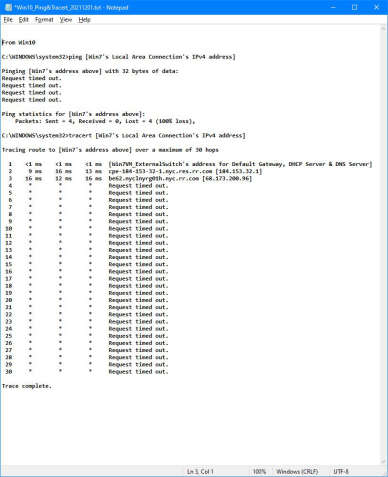
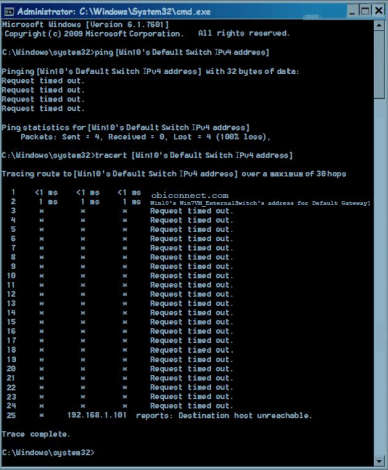
******************** Win10’s ipconfig *********************
Windows IP Configuration [Win10 Pro with VPN]
Host Name . . . . . . . . . . . . : [computer name]
Primary Dns Suffix . . . . . . . :
Node Type . . . . . . . . . . . . : Hybrid
IP Routing Enabled. . . . . . . . : No
WINS Proxy Enabled. . . . . . . . : NoUnknown adapter wgpia0: [VPN ?]
Connection-specific DNS Suffix . :
Description . . . . . . . . . . . : WireGuard Tunnel
Physical Address. . . . . . . . . :
DHCP Enabled. . . . . . . . . . . : No
Autoconfiguration Enabled . . . . : Yes
IPv4 Address. . . . . . . . . . . : 10.[snipped] (Preferred)
Subnet Mask . . . . . . . . . . . : 255.255.255.255
Default Gateway . . . . . . . . . :
DNS Servers . . . . . . . . . . . : 10.[snipped]
NetBIOS over Tcpip. . . . . . . . : EnabledEthernet adapter vEthernet (Win7VM_InternetSwitch): [I think this is the VirtualMachine’s Win7]
Connection-specific DNS Suffix . :
Description . . . . . . . . . . . : Hyper-V Virtual Ethernet Adapter #2
Physical Address. . . . . . . . . : 00-[snipped]
DHCP Enabled. . . . . . . . . . . : No
Autoconfiguration Enabled . . . . : Yes
Link-local IPv6 Address . . . . . : fe80:[snipped] (Preferred)
IPv4 Address. . . . . . . . . . . : 192.[snipped] (Preferred)
Subnet Mask . . . . . . . . . . . : 255.255.255.0
Default Gateway . . . . . . . . . :
DHCPv6 IAID . . . . . . . . . . . : [snipped]
DHCPv6 Client DUID. . . . . . . . : 00-[snipped] Same as Ethernet adapter vEthernet (Default Switch) below
DNS Servers . . . . . . . . . . . : fec[snipped] Same as Ethernet adapter vEthernet (Default Switch) below
fec[snipped] Same as Ethernet adapter vEthernet (Default Switch) below
fec[snipped] Same as Ethernet adapter vEthernet (Default Switch) below
NetBIOS over Tcpip. . . . . . . . : EnabledEthernet adapter vEthernet (Win7VM_ExternalSwitch):
Connection-specific DNS Suffix . :
Description . . . . . . . . . . . : Hyper-V Virtual Ethernet Adapter #3
Physical Address. . . . . . . . . : 00-[snipped]
DHCP Enabled. . . . . . . . . . . : Yes
Autoconfiguration Enabled . . . . : Yes
Link-local IPv6 Address . . . . . : fe80[snipped] (Preferred)
IPv4 Address. . . . . . . . . . . : 192.[snipped] (Preferred)
Subnet Mask . . . . . . . . . . . : 255.255.255.0
Lease Obtained. . . . . . . . . . : Monday, November 29, 2021 3:44:07 AM
Lease Expires . . . . . . . . . . : Wednesday, December 1, 2021 2:13:10 PM
Default Gateway . . . . . . . . . : 192.[snipped]
DHCP Server . . . . . . . . . . . : 192.[snipped]
DHCPv6 IAID . . . . . . . . . . . : [snipped]
DHCPv6 Client DUID. . . . . . . . : 00-[snipped]
DNS Servers . . . . . . . . . . . : 192.[snipped]
NetBIOS over Tcpip. . . . . . . . : EnabledUnknown adapter Local Area Connection:
Media State . . . . . . . . . . . : Media disconnected
Connection-specific DNS Suffix . :
Description . . . . . . . . . . . : Private Internet Access Network Adapter
Physical Address. . . . . . . . . : 00-[snipped]
DHCP Enabled. . . . . . . . . . . : Yes
Autoconfiguration Enabled . . . . : YesWireless LAN adapter Local Area Connection* 1:
Media State . . . . . . . . . . . : Media disconnected
Connection-specific DNS Suffix . :
Description . . . . . . . . . . . : Microsoft Wi-Fi Direct Virtual Adapter
Physical Address. . . . . . . . . : 9E-[snipped]
DHCP Enabled. . . . . . . . . . . : Yes
Autoconfiguration Enabled . . . . : YesWireless LAN adapter Local Area Connection* 2:
Media State . . . . . . . . . . . : Media disconnected
Connection-specific DNS Suffix . :
Description . . . . . . . . . . . : Microsoft Wi-Fi Direct Virtual Adapter #2
Physical Address. . . . . . . . . : AE-[snipped]
DHCP Enabled. . . . . . . . . . . : Yes
Autoconfiguration Enabled . . . . : YesWireless LAN adapter Wi-Fi 2:
Media State . . . . . . . . . . . : Media disconnected
Connection-specific DNS Suffix . :
Description . . . . . . . . . . . : Killer Wireless-n/a/ac 1535 Wireless Network Adapter
Physical Address. . . . . . . . . : 9C-[snipped]
DHCP Enabled. . . . . . . . . . . : Yes
Autoconfiguration Enabled . . . . : YesEthernet adapter vEthernet (Default Switch):
Connection-specific DNS Suffix . :
Description . . . . . . . . . . . : Hyper-V Virtual Ethernet Adapter
Physical Address. . . . . . . . . : 00-[snipped]
DHCP Enabled. . . . . . . . . . . : No
Autoconfiguration Enabled . . . . : Yes
Link-local IPv6 Address . . . . . : fe80[snipped] (Preferred)
IPv4 Address. . . . . . . . . . . : 172.[snipped] (Preferred)
Subnet Mask . . . . . . . . . . . : 255.255.255.xxx
Default Gateway . . . . . . . . . :
DHCPv6 IAID . . . . . . . . . . . : 503321949
DHCPv6 Client DUID. . . . . . . . : 00-[snipped]
DNS Servers . . . . . . . . . . . : fec[snipped]
fec[snipped]
fec[snipped]
NetBIOS over Tcpip. . . . . . . . : Enabled
-
@Phat200 Why does the Win10 have a bunch of Hyper-V adapters?
Not sure how much you know about networking, but I have a basic question because you snipped some of the information.
Win 7 - Intel 82579LM Adapter - IP address is 192.x.y.z
Win 10 - Hyper-V Virtual Adapter #3 - IP address is 192.x.y.zFor those two adapters, are “x” and “y” the same numbers? If not, then the machines probably can’t ping each other and the tracerts will fail. Do they both have the same IP address for the DHCP server and default gateway? If x and y are not the same, that is likely your problem. But then that brings up the question of how you have two DHCP servers on the network, so I’m betting that x and y are the same on both machines.
If yes to all of these questions, can you disable all other adapters except for the ones that have the 192.x.y.x addresses? If you can disable all of the other adapters, try pinging again, and if still fail, then disable the windows firewall on both machines and try pinging again. If ping works, then you are likely most of the way home. Turn the VPN adapters back on and leave all of the other adapters disabled and see if your problem is gone.
If all else fails, and if you’re able to reinstall the VPN client on the Win10 machine, you can try resetting the network settings completely to default. Click the Start button and type “network reset” without the quotation marks, and you will be prompted to default the physical adapter to out-of-box settings and the adapter will pick up an IP address from the DHCP server and that might solve your problem. If you are prompted to allow network discovery, or something like that, you have to say “yes” so exceptions are made in the Windows firewall to allow the machines to communicate.
Good luck!
– Z –
-
@zerenia said in The PCs on my network can no longer see each other:
@Phat200 Why does the Win10 have a bunch of Hyper-V adapters?
Not sure how much you know about networking, but I have a basic question because you snipped some of the information.
Win 7 - Intel 82579LM Adapter - IP address is 192.x.y.z
Win 10 - Hyper-V Virtual Adapter #3 - IP address is 192.x.y.zFor those two adapters, are “x” and “y” the same numbers? If not, then the machines probably can’t ping each other and the tracerts will fail. Do they both have the same IP address for the DHCP server and default gateway? If x and y are not the same, that is likely your problem. But then that brings up the question of how you have two DHCP servers on the network, so I’m betting that x and y are the same on both machines.
If yes to all of these questions, can you disable all other adapters except for the ones that have the 192.x.y.x addresses? If you can disable all of the other adapters, try pinging again, and if still fail, then disable the windows firewall on both machines and try pinging again. If ping works, then you are likely most of the way home. Turn the VPN adapters back on and leave all of the other adapters disabled and see if your problem is gone.
If all else fails, and if you’re able to reinstall the VPN client on the Win10 machine, you can try resetting the network settings completely to default. Click the Start button and type “network reset” without the quotation marks, and you will be prompted to default the physical adapter to out-of-box settings and the adapter will pick up an IP address from the DHCP server and that might solve your problem. If you are prompted to allow network discovery, or something like that, you have to say “yes” so exceptions are made in the Windows firewall to allow the machines to communicate.
Good luck!
– Z –
Sorry for the delay.
Hyper-V is Win10’s Virtual Machine. I used it to install 32-bit Win7 to run a legacy program that I use daily.
I know very little about network.
The ip address for the two adapter specified in your post have different y and z value. The IP address for the DHCP server and default gateway also have different y and z values.
However, the Win 10 - Hyper-V Virtual Adapter #3 is the “Win7VM_ExternalSwitch”. So I think that is the virtual adapter that allow the VM to connect to the internet.
The Win7 PC’s ethernet adapter is the intel 82579LM Adapter. And Win10 PC’s ethernet is integrated on the system board (per manual). I assume that means there is no physical ethernet card on the PC? And I think the ethernet adapter for Win10 (that is equivalent to Win7’s Intel Adapter) is the “Ethernet adapter vEthernet (Default Switch)”. The ip address for that is totally different – it is 172.x.y.z(Preferred). And the DHCP on this adapter is NOT enabled. I was wondering in my prior post as to why the DHCP on Win PCis enabled and the one on Win10 PC is not. That is probably why – there should be only one DHCP enabled on the LAN ??
You mention disabling some adapters. How do you do that – using ipconfig /release? OR in the Device Manager? Some of the adapters in ipconfig show “media disconnected”. Does that mean they are disabled?
If all else fails, and if you’re able to reinstall the VPN client on the Win10 machine, you can try resetting the network settings completely to default…<<
Win10 PC has no problem with the VPN, so it was never uninstalled. So are you suggesting resetting the network with the VPN installed?
Also, I think the network problem in with the Win7 PC. If that is the case, should I still do the network reset on Win10 PC?
One of the articles I read before I posted here did suggest the network reset; and it also stated that after the reset I would have to reinstall network drivers or something. I am not sure what drivers I have to reinstall and whether I even have all those drivers. That is why I didn’t try that possible solution. I don’t want to make the problem worse and not able to get on the internet at all. As I mentioned, I don’t know networking.
-
@phat200 SO… I get your replies. If you want to reset the WIn 7 networking, uninstall the VPN, reboot, and then follow the instructions in this 2.5 minute video. The procedure will leave you with your adapter clean and looking for an address from a DHCP server, which is probably built into your Internet router. Write down or keep all of the settings from the IPCONFIG/all that you redacted just in case you have to key them all back in if this fails and you then can’t get onto the Internet.
– Z –
-
@zerenia said in The PCs on my network can no longer see each other:
@phat200 SO… I get your replies. If you want to reset the WIn 7 networking, uninstall the VPN, reboot, and then follow the instructions in this 2.5 minute video. The procedure will leave you with your adapter clean and looking for an address from a DHCP server, which is probably built into your Internet router. Write down or keep all of the settings from the IPCONFIG/all that you redacted just in case you have to key them all back in if this fails and you then can’t get onto the Internet.
– Z –
I am going to put this off until the X’mas weekend. I’ll backup both my PCs before I do any reset. Is it better to do a backup or make a disk image?
I’ll try reset the ip/winsock first. I’ll uninstall the VPN then print out the ipconfig /all for both PCs. To make matter worse, I noticed that my VM can’t see the local drives either.
If the above reset doesn’t work, then I’ll try resetting the network.
Question: should I do these resets – ip and network – on both PC? OR just the PC I think is causing the problem? And if I do both PCs, is there any order that I should do in – e.g. Win7 first or Win10 first?
TIA
-
@phat200 said in The PCs on my network can no longer see each other:
@zerenia said in The PCs on my network can no longer see each other:
@phat200 SO… I get your replies. If you want to reset the WIn 7 networking, uninstall the VPN, reboot, and then follow the instructions in this 2.5 minute video. The procedure will leave you with your adapter clean and looking for an address from a DHCP server, which is probably built into your Internet router. Write down or keep all of the settings from the IPCONFIG/all that you redacted just in case you have to key them all back in if this fails and you then can’t get onto the Internet.
– Z –
I am going to put this off until the X’mas weekend. I’ll backup both my PCs before I do any reset. Is it better to do a backup or make a disk image?
I’ll try reset the ip/winsock first. I’ll uninstall the VPN then print out the ipconfig /all for both PCs. To make matter worse, I noticed that my VM can’t see the local drives either.
If the above reset doesn’t work, then I’ll try resetting the network.
Question: should I do these resets – ip and network – on both PC? OR just the PC I think is causing the problem? And if I do both PCs, is there any order that I should do in – e.g. Win7 first or Win10 first?
TIA
Try the PC that you think is the problem first. If one is working OK, or you think it’s working OK, leave it alone.
Backup vs. Disk Image - you have to be able to restore the disk image somehow. If you backup, make sure you include the registry and system files/folders or else all you have is data and application files. Not sure either one is really necessary if you capture the system state by creating restore points that you can later apply, but I think in an earlier post you indicated that you know how to do that. If not, some instructions here:
Win 10: https://support.microsoft.com/en-us/windows/use-system-restore-a5ae3ed9-07c4-fd56-45ee-096777ecd14e
–Z –